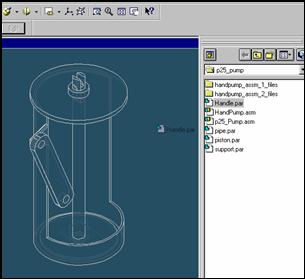
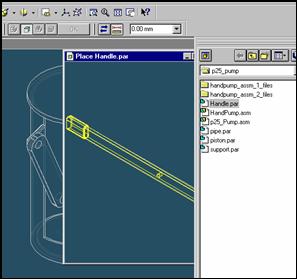
Step 31
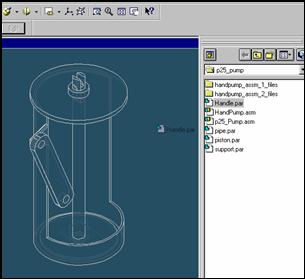
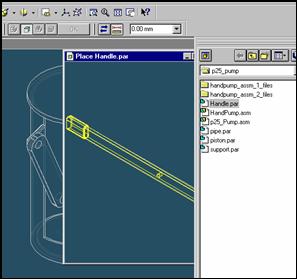
Place the handle part
![]()
On the EdgeBar tool, click the Parts Library tab.
In the file list area on the Parts Library tab, select the file named
handle.par, hold down the left mouse button, drag the file into the
assembly window, and then release the mouse button.
Step 32
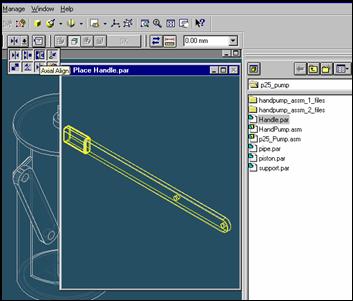
Align the handle part and piston part
![]()
On the Place Part SmartStep ribbon bar, in the relation type list,
click the relationship Types list, click the Axial Align button.
Step 33
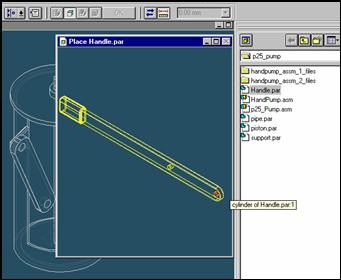
Select the Axis to Align
In the Place part window, select the hole which is at the end of handle part.
Step 34
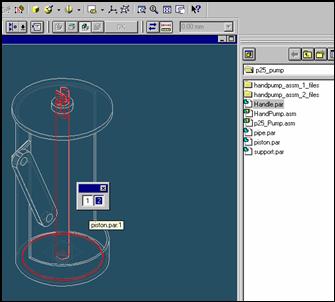
In the assembly window, select the piston part.
Step 35
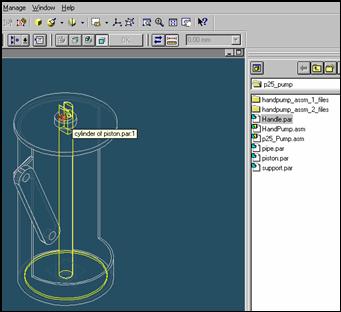
Select the aligning axis on the pipe part
In the Assembly window, select the hole of the piston part.
Step 36
Finishing aligning the handle
![]()
![]()
On the Place SmartStep ribbon bar, click OK
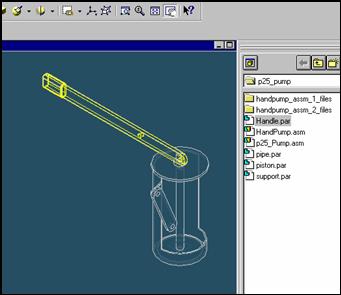
Step 37
Mate the handle part to the piston part
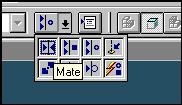
![]() On
the Place Part SmartStep ribbon bar, in the Relationship
On
the Place Part SmartStep ribbon bar, in the Relationship
Type list, click the Mate button.
Step 38
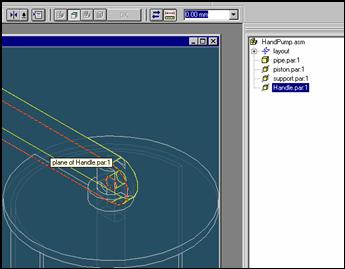
Use quickpick to select the planar face on the handle

![]() Position
the mouse cursor over the the edge of handle and wait it change to
Position
the mouse cursor over the the edge of handle and wait it change to
![]() , and
click.
, and
click.
and the QuickPick tool is displayed. Move the cursor over the different boxes
on QuickPick. Use QuickPick to highlight the left face of hadle shown in the illustration,
and click to select it.
Step 39
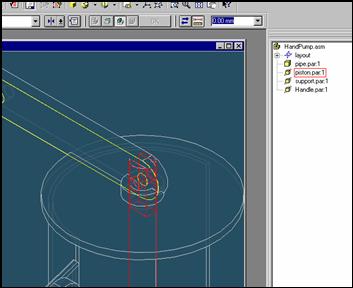
Select the piston part to mate in the assembly
In the assembly window, select the piston.
Step 40
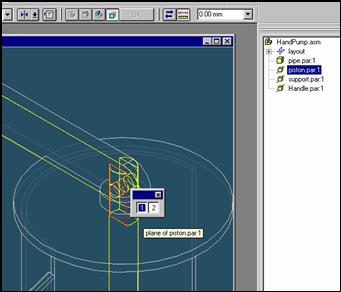
Selecting the mating face of the pipe part
Use QuickPick to select the left face of pipe part, as shown in the illustration.
Step 41
Finish the mate command
![]()
![]() On
the Place Part SmartStep ribbon bar, click OK
On
the Place Part SmartStep ribbon bar, click OK
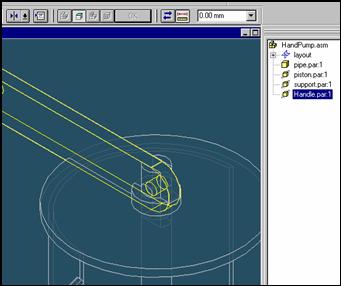
| Previous | Next |