
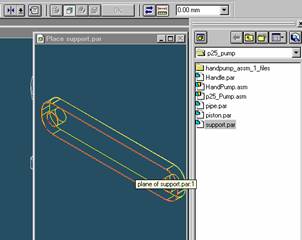
Step 19

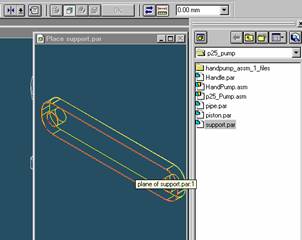
Place the support part
![]()
On the EdgeBar tool, click the Parts Library tab.
In the file list area on the Parts Library tab, select the file named
support.par, hold down the left mouse button, drag the file into the
assembly window, and then release the mouse button.
Step 20

Align the part and rotor part
![]()
On the Place Part SmartStep ribbon bar, in the relation type list,
click the relationship Types list, click the Axial Align button.
Step 21

Select the Axis to Align
In the Place part window, select any hole of the support part.
Step 23
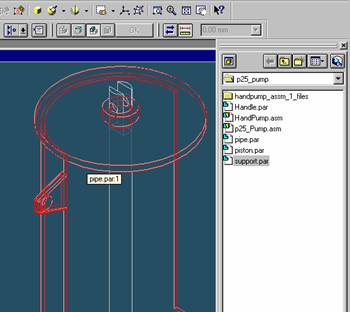
Select the part to which the axis will be aligned
In the assembly window, select the pipe part.
Step 24

Select the aligning axis on the pipe part
In the Assembly window, select the hole of the pipe part.
Step 25
Finishing aligning the rotor
![]()
![]()
On the Place SmartStep ribbon bar, click OK

Step 26
Mate the rotor part to the base part
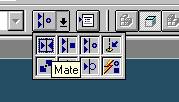
![]() On
the Place Part SmartStep ribbon bar, in the Relationship
On
the Place Part SmartStep ribbon bar, in the Relationship
Type list, click the Mate button.
Step 27

Use QuickPick to select the planar face on the support
![]() Position
the mouse cursor over the the edge of support and wait it change to
Position
the mouse cursor over the the edge of support and wait it change to
![]() , and
click.
, and
click.
 and the
QuickPick tool is displayed. Move the cursor over the different boxes
and the
QuickPick tool is displayed. Move the cursor over the different boxes
on QuickPick. Use QuickPick to highlight the planar face on the support shown in the illustration,
and click to select it.
Step 28
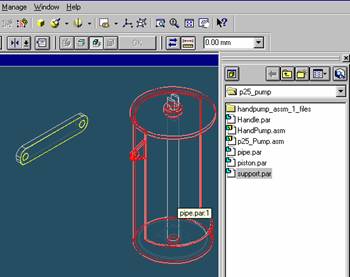
Select the pipe part to mate in the assembly
In the assembly window, select the support.
Step 29
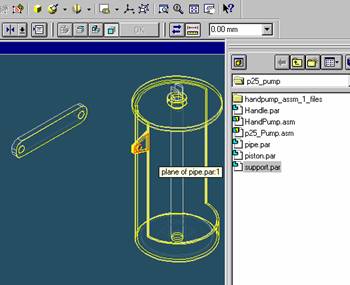
Selecting the mating face of the pipe part
Use QuickPick to select the left face of pipe part, as shown in the illustration.
Step 30
Finish the mate command
![]()
![]() On
the Place Part SmartStep ribbon bar, click OK
On
the Place Part SmartStep ribbon bar, click OK

| Previous | Next |