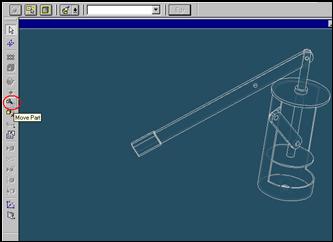
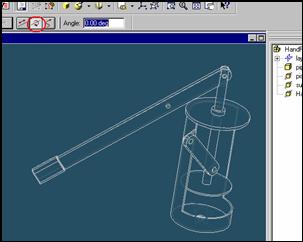
Step 42
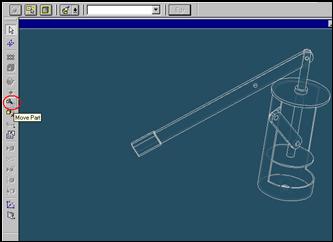
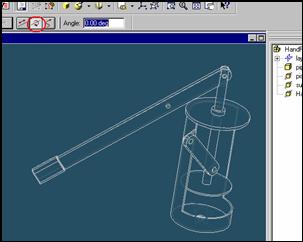
Rotate the support part to assemble
Click on Move Part Button and then click on Rotate Button
Step 43
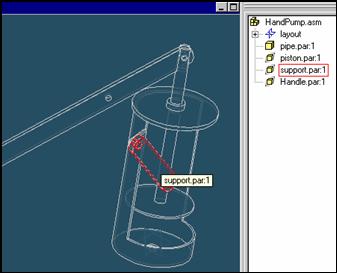
Select part to rotate
Click on the support part.
Step 44
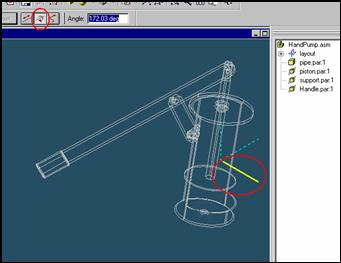
Select the axis to rotate and rotate it
Click on the axis to rotate and move cursor with holding left mouse button
Step 45
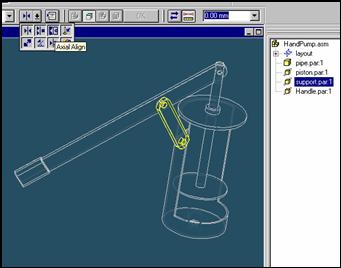
Align the handle part and support part
![]()
On the Place Part SmartStep ribbon bar, in the relation type list,
click the relationship Types list, click the Axial Align button.
Step 46
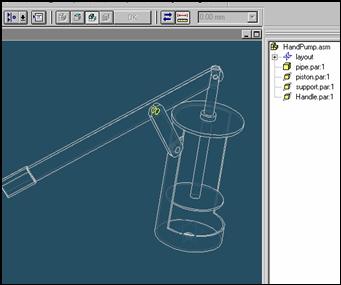
Select the Axis to Align
In the Place part window, select the hole which is at the end of support part.
Step 47
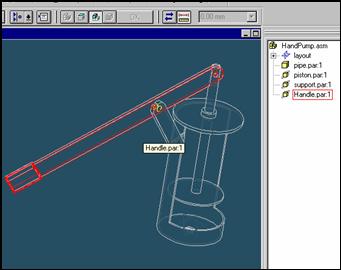
Select the handle part to which the axis will be aligned
In the assembly window, select the handle part.
Step 48
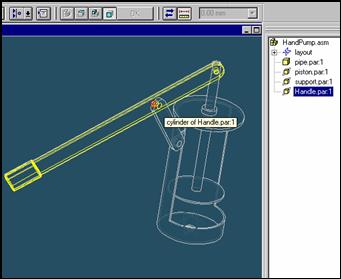
Select the aligning axis on the support part
In the Assembly window, select the center hole of the handle part.
Step 49
Finishing aligning the handle
![]()
![]()
On the Place SmartStep ribbon bar, click OK
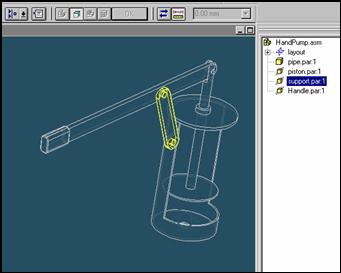
Step 50
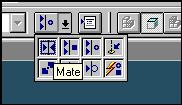
Mate the handle part to the piston part
![]() On
the Place Part SmartStep ribbon bar, in the Relationship
On
the Place Part SmartStep ribbon bar, in the Relationship
Type list, click the Mate button.
Step 51
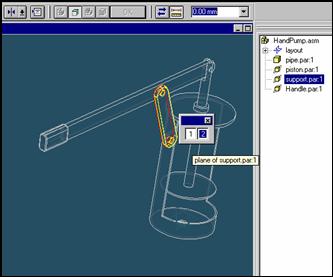
Use Quick pick to select the planar face on the support
![]() Position
the mouse cursor over the the edge of support and wait until it change to
Position
the mouse cursor over the the edge of support and wait until it change to

![]() , and
click.
, and
click.
and the QuickPick tool is displayed. Move the cursor over the different boxes
on QuickPick. Use QuickPick to highlight the left face of support shown in the illustration,
and click to select it.
Step 52
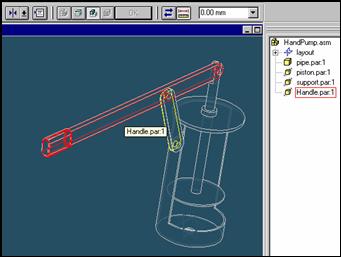
Select the handle part to mate in the assembly
In the assembly window, select the handle.
Step 53
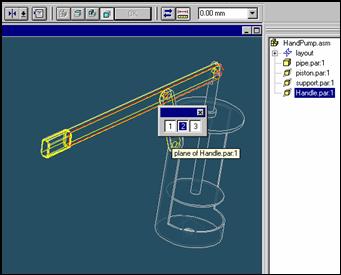
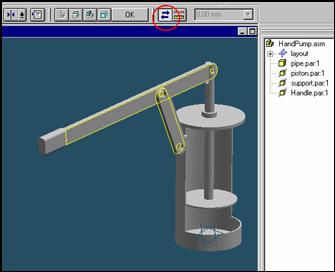
Selecting the mating face of the handle part
Use QuickPick to select the right face of pipe part, as shown in the illustration and click on offset floating button
Step 54
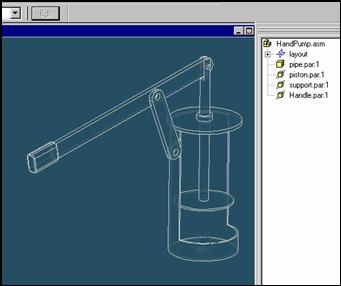
Finish the mate command
![]()
![]() On
the Place Part SmartStep ribbon bar, click OK
On
the Place Part SmartStep ribbon bar, click OK
| Previous | Next |