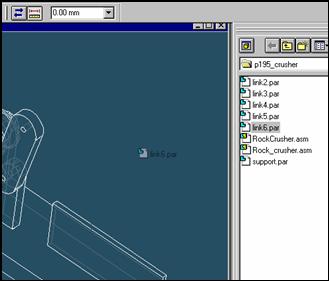
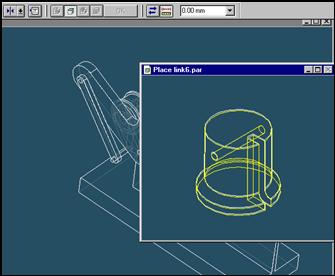
Step 51
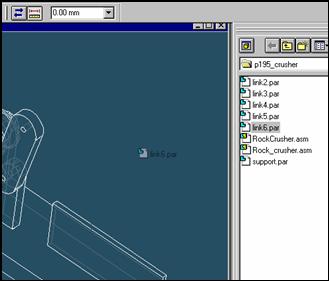
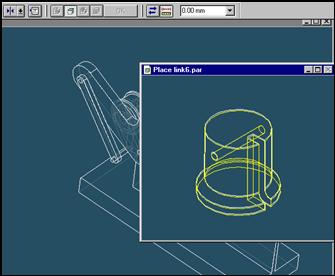
![]()
On the EdgeBar tool, click the Parts Library tab.
In the file list area on the Parts Library tab, select the file named
Link6, hold down the left mouse button, drag the file into the
assembly window, and then release the mouse button.
Step 52
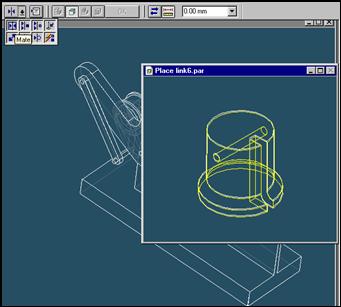
![]() On
the Place Part SmartStep ribbon bar, in the relation type list,
On
the Place Part SmartStep ribbon bar, in the relation type list,
click the relationship Types list, click the Mate button.
Step 53
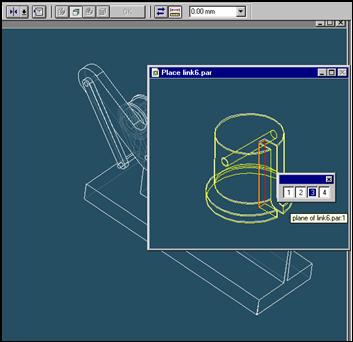
Select the face to mate
In the Place part window, select the inner face of link6 part as illustration.
Step 54
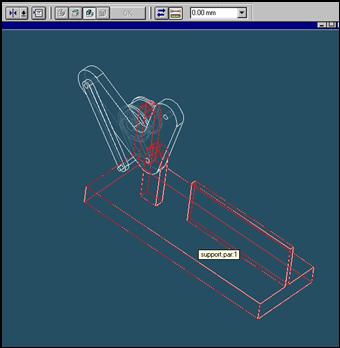
In the assembly window, select the support part.
Step 55
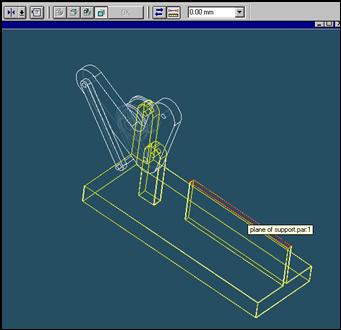
Select the mating face of the support part
In the Assembly window, select the top face of guide of support part.
Step 56
![]()
![]()
On the Place SmartStep ribbon bar, click OK
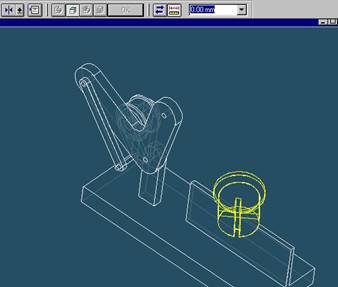
Step 57
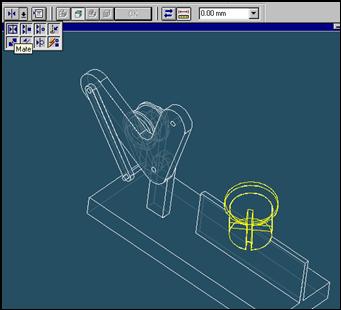
![]() On
the Place Part SmartStep ribbon bar, in the relation type list,
On
the Place Part SmartStep ribbon bar, in the relation type list,
click the relationship Types list, click the Mate button.
Step 58
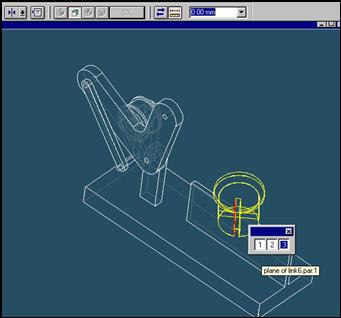
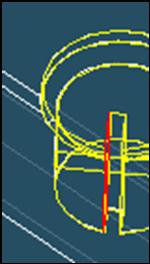
Select the face to mate
In the Place part window, select the inner face of link6 part as illustration.
Step 59
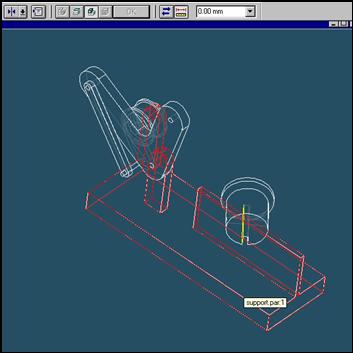
In the assembly window, select the support part.
Step 60
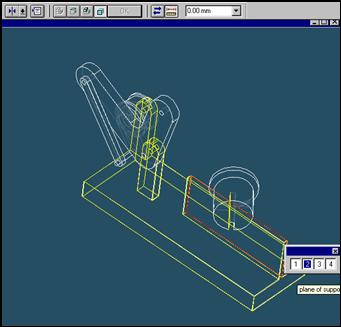
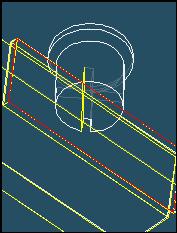
Select the mating face of the support part
In the Assembly window, select the right face of guide of support part.
Step 61
![]()
![]()
On the Place SmartStep ribbon bar, click OK
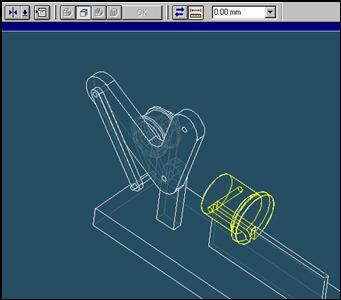
| Previous | Next |