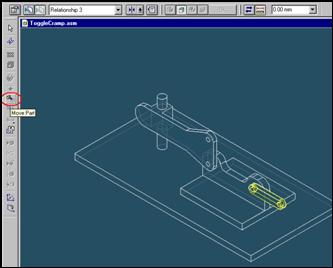
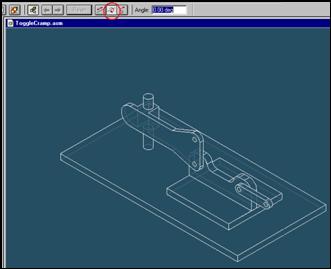
Step 29
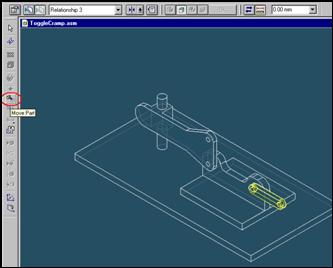
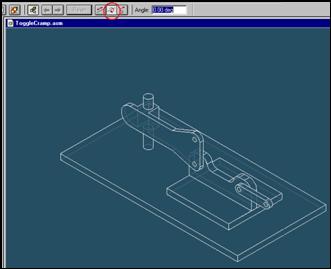
Click on Move Part Button and then click on Rotate Button
Step 30
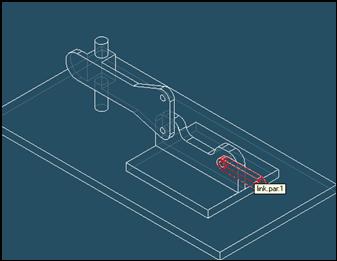
Click on the link part.
Step 31
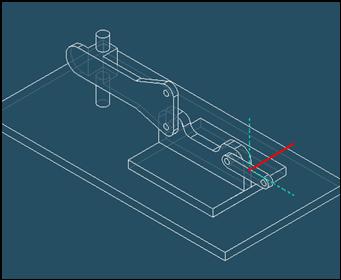
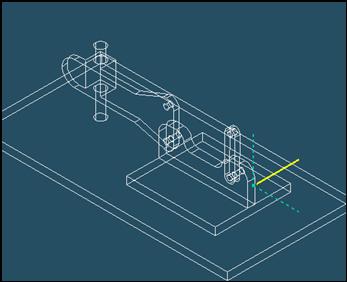
Click on the axis to rotate and move cursor with holding left mouse button
Step 32
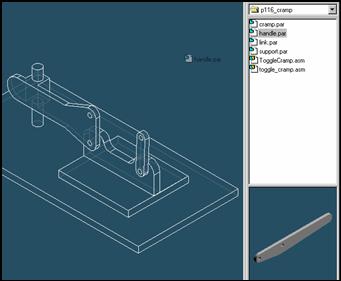
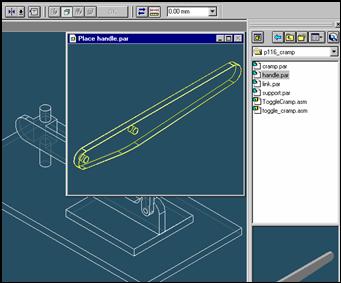
Select the file named handle.par, hold down the left mouse button, drag the file into the
assembly window, and then release the mouse button.
Step 33
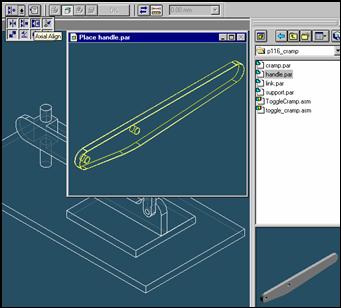
![]()
On the Place Part SmartStep ribbon bar, in the relation type list,
click the relationship Types list, click the Axial Align button.
Step 34
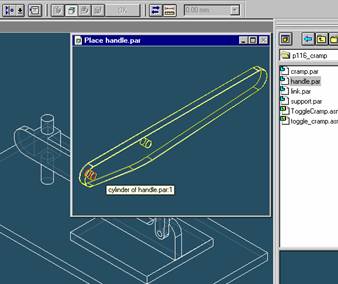
Select the Axis to Align
In the Place part window, select the hole which is at the end of hadle part.
Step 35
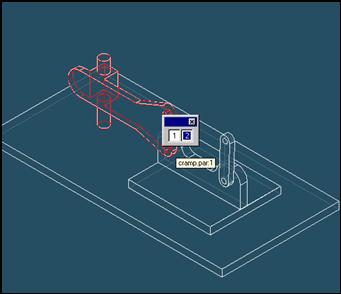
In the assembly window, select the clamp part.
Step 36
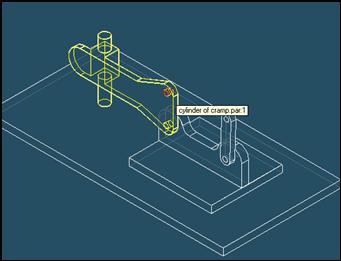
Select the aligning axis on the clamp part
In the Assembly window, select the hole of the clamp part.
Step 37
![]()
![]()
On the Place SmartStep ribbon bar, click OK
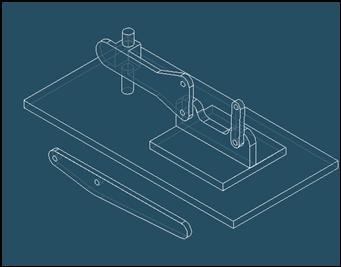
Step 38
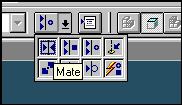
![]() On
the Place Part SmartStep ribbon bar, in the Relationship
On
the Place Part SmartStep ribbon bar, in the Relationship
Type list, click the Mate button.
Step 39
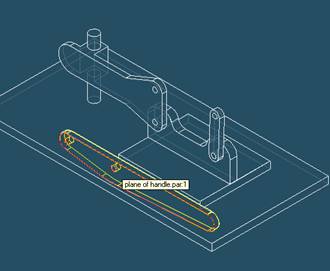
Click on the left face of the handle part.
Step 40
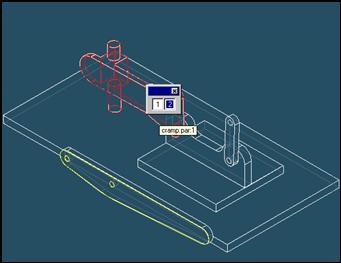
Select the clamp part to mate in the assembly
In the assembly window, select the clamp part.
Step 41
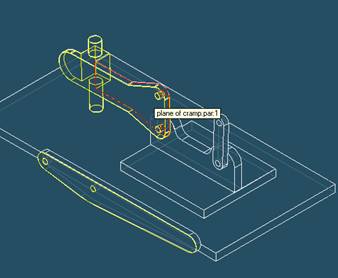
Selecting the mating face of the clamp part
Use QuickPick to select the left face of clamp part, as shown in the illustration.
Step 42
![]()
![]() On
the Place Part SmartStep ribbon bar, click OK
On
the Place Part SmartStep ribbon bar, click OK
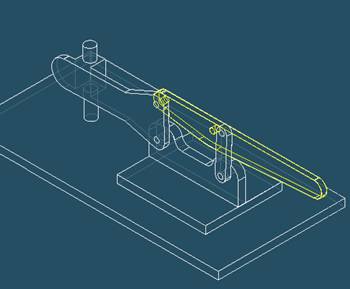
Step 43
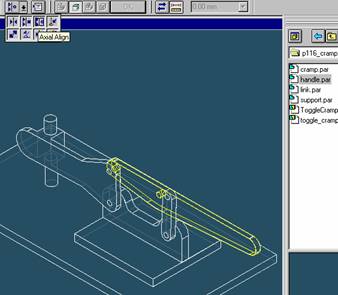
![]()
On the Place Part SmartStep ribbon bar, in the relation type list,
click the relationship Types list, click the Axial Align button.
Step 44
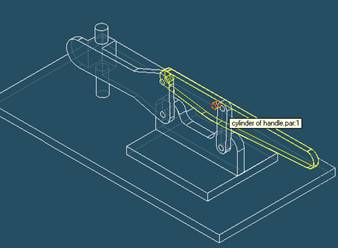
Select the Axis to Align
In the Place part window, select the hole which is at the center of handle part.
Step 45
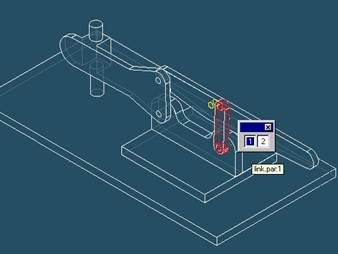
In the assembly window, select the link part.
Step 46
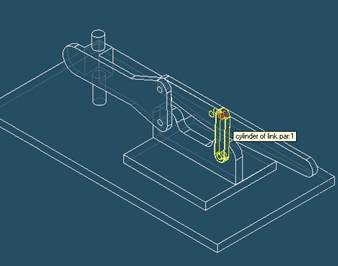
Select the aligning axis on the link part
In the Assembly window, select the hole of the link part.
Step 47
![]()
![]()
On the Place SmartStep ribbon bar, click OK
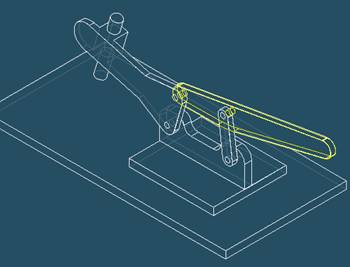
| Previous | Next |