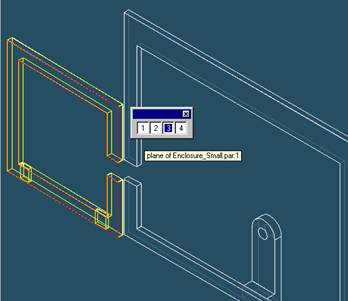
Step 21
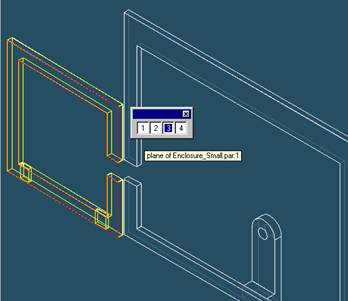
Select the Plane to Align
To align the lower faces of both the enclosures, select Planar align from the smart-step ribbon bar.
Select the front face of the small enclosure.
Step 22
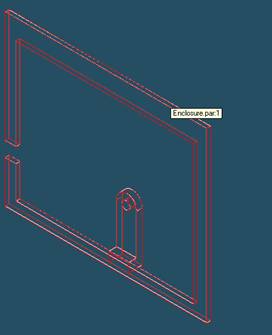
Select the part to which the part will be aligned
In the assembly window, select the Main Enclosure part.
Step 23
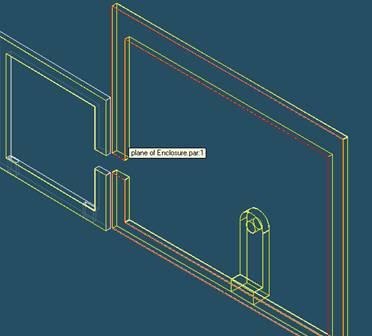
Select the Aligning Face on the Main Enclosure part
In the Assembly window, select the Front Face of the Main Enclosure.
Step 24
Finishing aligning the two Enclosures
![]()
On the Place SmartStep ribbon bar, click OK
Step 25
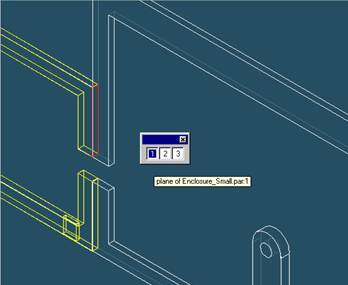
Again Select the Plane to Mate
To mate the side faces of both the enclosures, select mate from the smart-step ribbon bar.
Select the extreme right face of the small enclosure.
Step 26
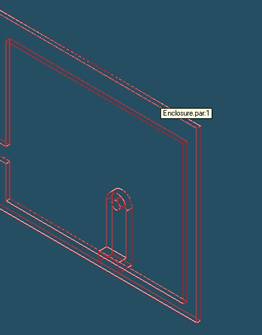
Select the part to which the part will be mated
In the assembly window, select the Main Enclosure part.
Step 27
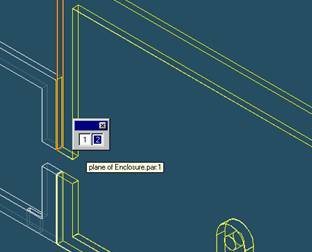
Select the Mating Face on the Main Enclosure part
In the Assembly window, select the Right extreme face of the Main Enclosure.
Step 28
Finishing aligning the two Enclosures
![]()
On the Place SmartStep ribbon bar, click OK
Step 29

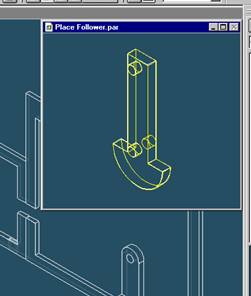
Place the Follower part
![]()
On the EdgeBar tool, click the Parts Library tab.
In the file list area on the Parts Library tab, select the file named
Followe.par, hold down the left mouse button, drag the file into the
assembly window, and then release the mouse button.
Step 30

Axially Align the Follower with the Main Enclosure
![]() On the Place
Part SmartStep ribbon bar, in the relation type list,
On the Place
Part SmartStep ribbon bar, in the relation type list,
click the Relationship Types list, then click on the Axial Align button.