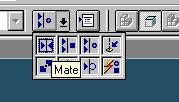
Step 61
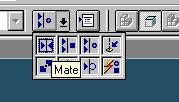
Mate base to 4 bar arm guide
On the Place Part SmartStep ribbon bar, in the Relationship
Type list, click the Mate button.
Step 62
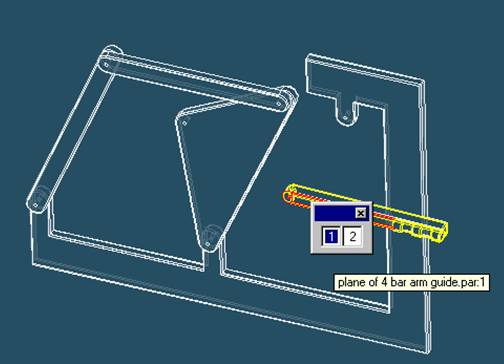
Use QuickPick to select the planar face on 4 bar arm guide
![]() Position
the mouse cursor over the the edge of 4 bar arm guide and wait it change to
Position
the mouse cursor over the the edge of 4 bar arm guide and wait it change to
![]() , and
click.
, and
click.
 and the
QuickPick tool is displayed. Move the cursor over the different boxes
and the
QuickPick tool is displayed. Move the cursor over the different boxes
on QuickPick. Use QuickPick to highlight the planar face on the front side of 4 bar arm guide shown in the illustration, and click to select it.
Step 63
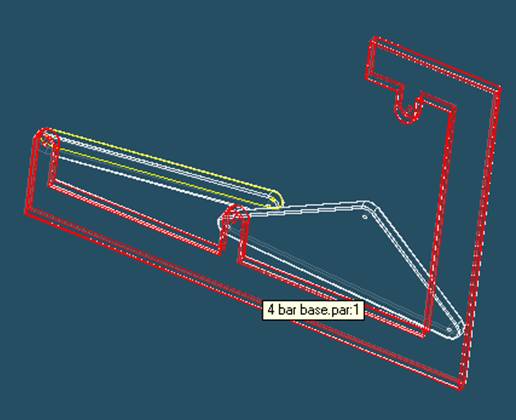
Select 4 bar base to mate in the assembly
In the assembly window, select 4 bar base.
Step 64
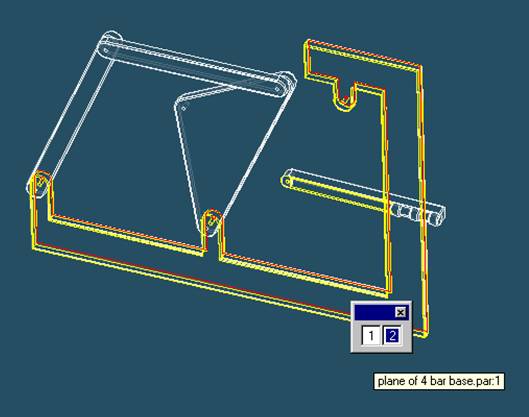
Selecting the mating face of 4 bar base
Use QuickPick to select the front face of 4 bar base, as shown in the illustration.
Step 65
Finish the Mate command
![]()
On the Place Part SmartStep ribbon bar, click OK
Step 66
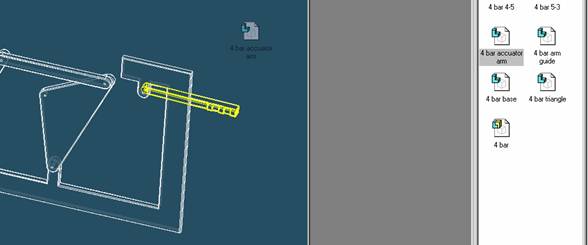
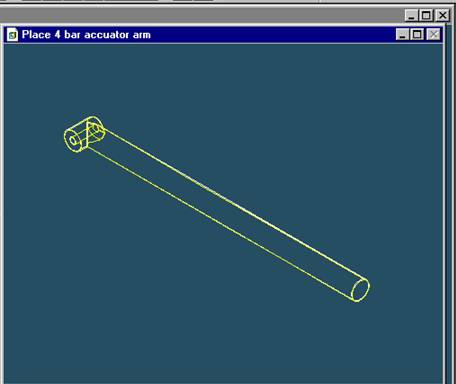
Place 4 bar actuator arm
On the EdgeBar tool, click the Parts Library tab.
In the file list area on the Parts Library tab, select the file named
4 bar actuator arm.par, hold down the left mouse button, drag the file into the
assembly window, and then release the mouse button
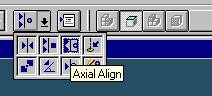
Align 4 bar actuator arm and 4 bar triangle
On the Place Part SmartStep ribbon bar, in the relation type list,
click the relationship Types list, click the Axial Align button
Step 68
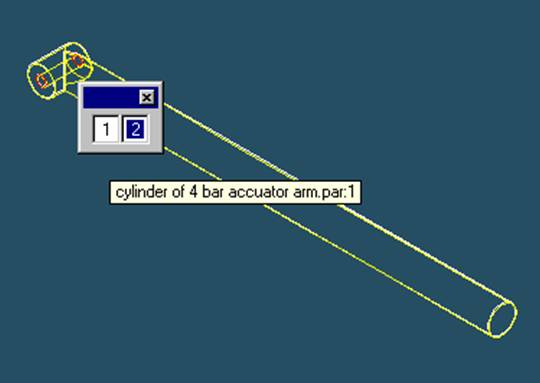
Select the Axis to Align
In the Place part window, select the small horizontal hole of 4 bar actuator arm.
Step 69
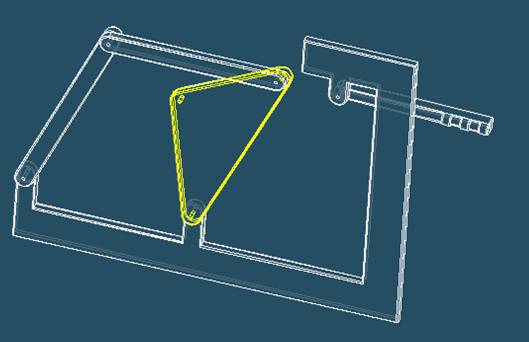
Select 4 bar triangle to align in the assembly
In the assembly window, select 4 bar triangle.
Step 70
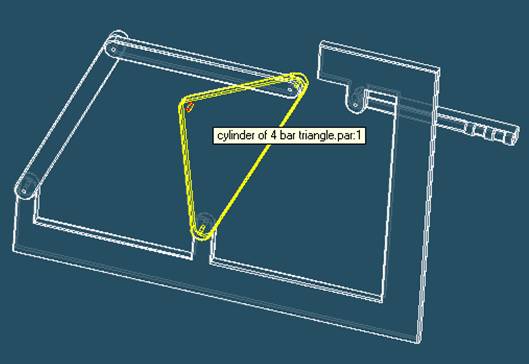
Select the aligning axis on 4 bar triangle
In the Assembly window, select the center hole of 4 bar triangle.