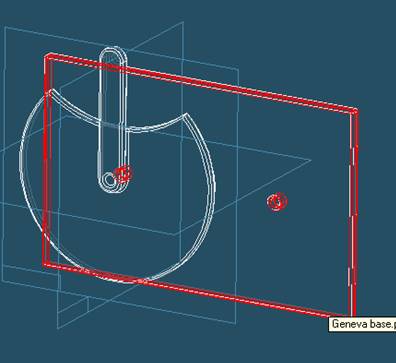
Step 21
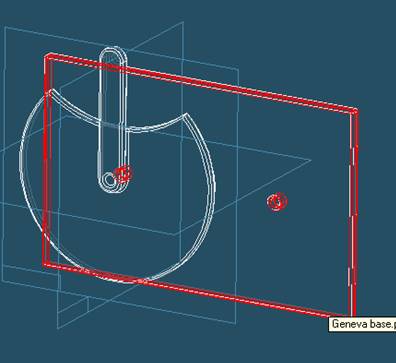
Select Geneva base to align in the assembly
In the assembly window, select Geneva base.
Step 22
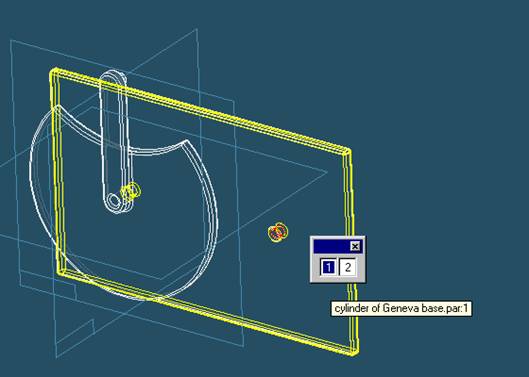
Select the aligning axis on Geneva base
In the Assembly window, select the hole on the right of Geneva base.
Step 23
Finish aligning Geneva wheel
![]()
On the Place Part SmartStep ribbon bar, click OK
Step 24
Mate Geneva base to Geneva wheel
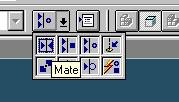
On the Place Part SmartStep ribbon bar, in the Relationship
Type list, click the Mate button.
Step 25
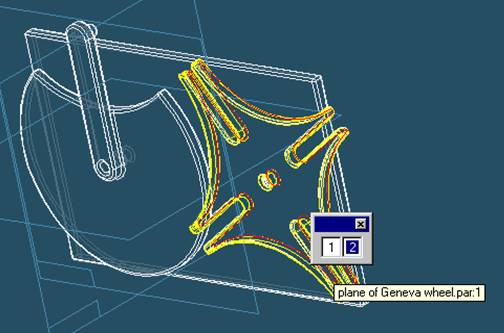
Use QuickPick to select the planar face on Geneva wheel
![]() Position
the mouse cursor over the the edge of Geneva wheel and wait it change to
Position
the mouse cursor over the the edge of Geneva wheel and wait it change to
![]() , and
click.
, and
click.
 and the
QuickPick tool is displayed. Move the cursor over the different boxes
and the
QuickPick tool is displayed. Move the cursor over the different boxes
on QuickPick. Use QuickPick to highlight the planar face on the back side of Geneva wheel shown in the illustration, and click to select it.
Step 26
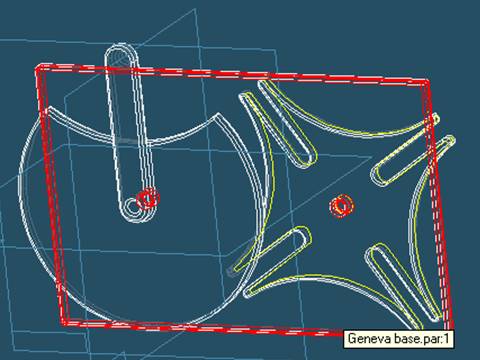
Select Geneva base to mate in the assembly
In the assembly window, select Geneva base.
Step 27
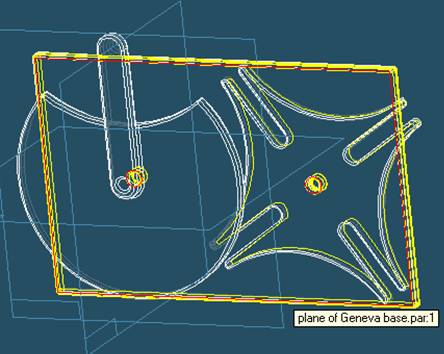
Selecting the mating face of Geneva base
Use QuickPick to select the front face of Geneva wheel, as shown in the illustration.
Step 28
Finish the Mate command
![]()
On the Place Part SmartStep ribbon bar, click OK
Step 29
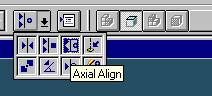
On the Place Part SmartStep ribbon bar, in the relation type list,
click the relationship Types list, click the Axial Align button
Step 30
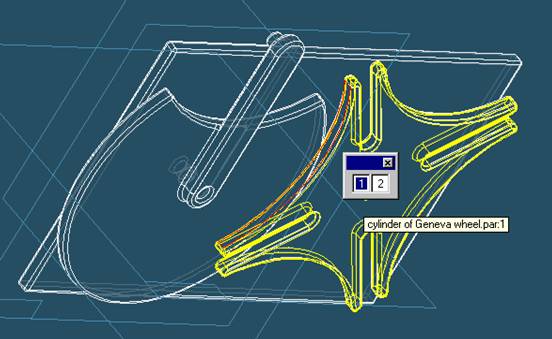
Select the Axis to Align
In the Place part window, select any one of the four large outer curved surfaces on Geneva wheel.