
Step 11

Select the aligning axis on base
In the Assembly window, select the left hole.
Step 12
Finish Aligning Geneva driver
![]()
On the Place SmartStep ribbon bar, click OK
Step 13
Mate Geneva driver to Geneva base
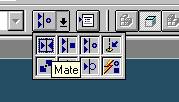
On the Place Part SmartStep ribbon bar, in the Relationship
Type list, click the Mate button.
Step 14

Use QuickPick to select the planar face on Geneva driver
![]() Position
the mouse cursor over the the edge of rotor and wait it change to
Position
the mouse cursor over the the edge of rotor and wait it change to
![]() , and
click.
, and
click.
 and
the QuickPick tool is displayed. Move the cursor over the different boxes
and
the QuickPick tool is displayed. Move the cursor over the different boxes
on QuickPick. Use QuickPick to highlight the planar face on the rotor shown in the illustration,
and click to select it.
Step 15
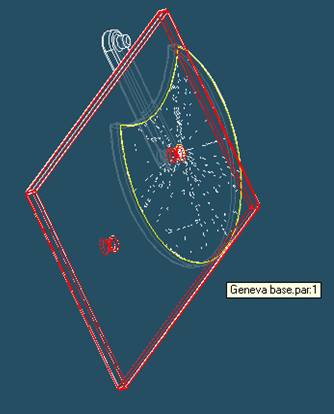
Select base to mate in the assembly
In the assembly window, select the base.
Step 16
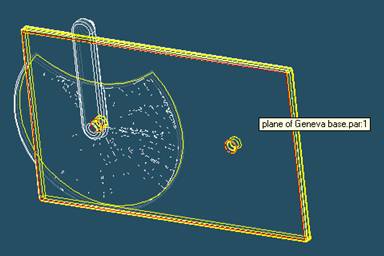
Selecting the mating face of base
Use QuickPick to select the left face of base part, as shown in the illustration.
Step 17
Finish the mate command
![]()
On the Place Part SmartStep ribbon bar, click OK
Step 18
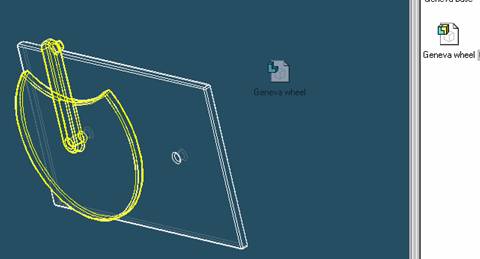
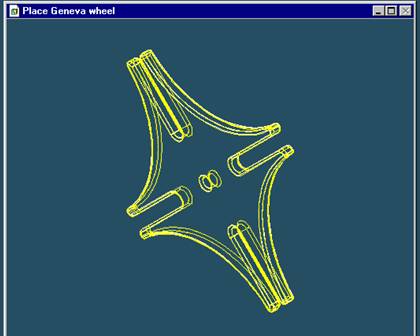
Place Geneva wheel
On the EdgeBar tool, click the Parts Library tab.
In the file list area on the Parts Library tab, select the file named
Geneva wheel.par, hold down the left mouse button, drag the file into the
assembly window, and then release the mouse button
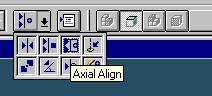
Align Geneva wheel and Geneva base
On the Place Part SmartStep ribbon bar, in the relation type list,
click the relationship Types list, click the Axial Align button
Step 20
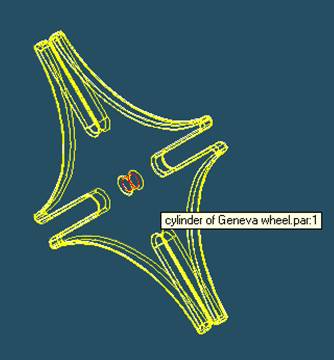
Select the Axis to Align
In the Place part window, select the center hole of the wheel.