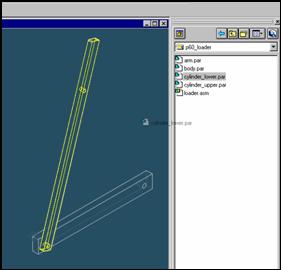
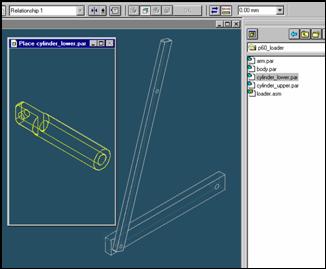
Step 18
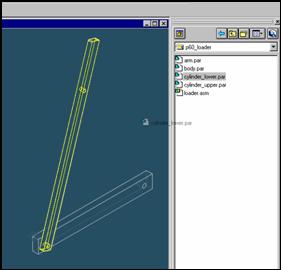
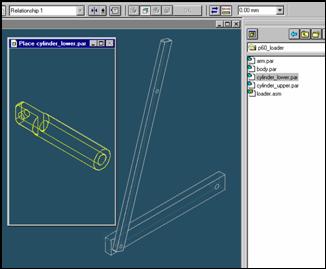
![]()
On the EdgeBar tool, click the Parts Library tab.
In the file list area on the Parts Library tab, select the file named
Cylinder_lower.par, hold down the left mouse button, drag the file into the
assembly window, and then release the mouse button.
Step 19
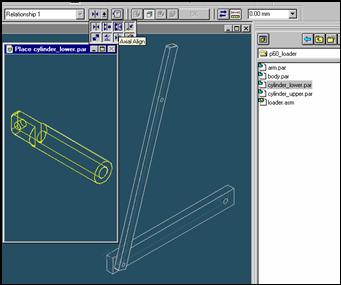
![]()
On the Place Part SmartStep ribbon bar, in the relation type list,
click the relationship Types list, click the Axial Align button.
Step 20
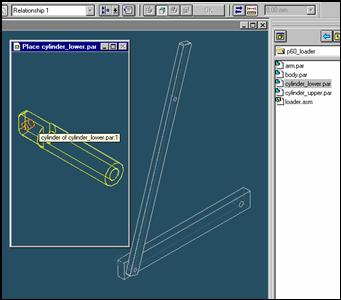
Select the Axis to Align
In the Place part window, select any hole of the cylinder part.
Step 21
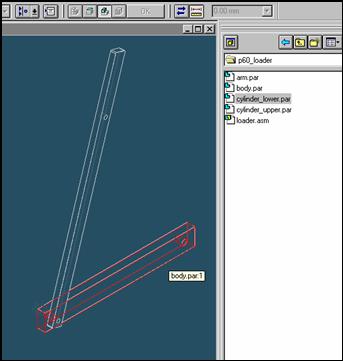
In the assembly window, select the body part.
Step 22
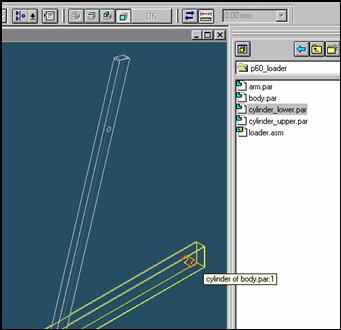
Select the aligning axis on the body part
In the Assembly window, select the right hole of the body part.
Step 23
![]()
![]()
On the Place SmartStep ribbon bar, click OK
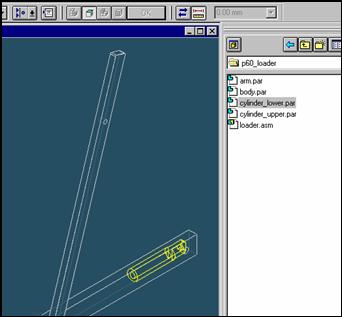
Step 24
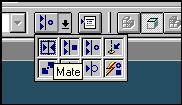
![]() On
the Place Part SmartStep ribbon bar, in the Relationship
On
the Place Part SmartStep ribbon bar, in the Relationship
Type list, click the Mate button.
Step 25
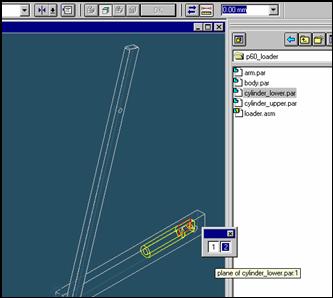
![]() Position
the mouse cursor over the the edge of cylinder and wait it change to
Position
the mouse cursor over the the edge of cylinder and wait it change to
![]() , and
click.
, and
click.
 and the
QuickPick tool is displayed. Move the cursor over the different boxes
and the
QuickPick tool is displayed. Move the cursor over the different boxes
on QuickPick. Use QuickPick to highlight the planar face on the cylinder shown in the illustration,
and click to select it.
Step 26
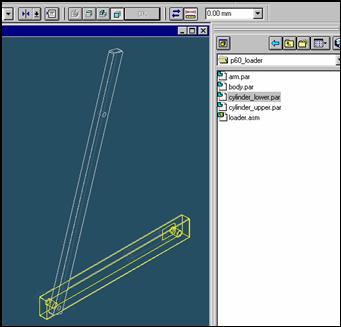
Select the body part to mate in the assembly
In the assembly window, select the body.
Step 29
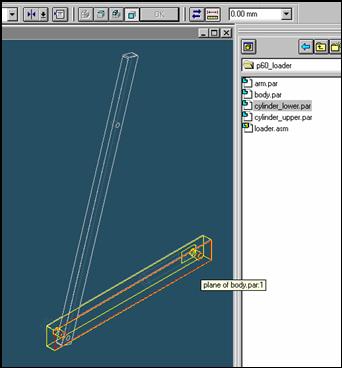
Selecting the mating face of the body part
Use QuickPick to select the right face of body part, as shown in the illustration.
Step 30
![]()
![]() On
the Place Part SmartStep ribbon bar, click OK
On
the Place Part SmartStep ribbon bar, click OK
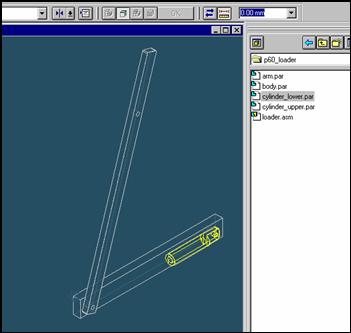
| Previous | Next |