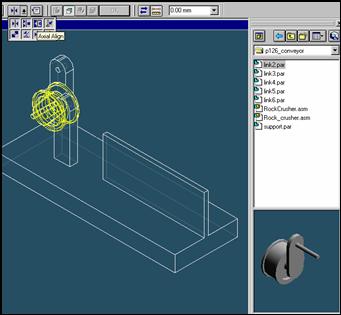
Step 13
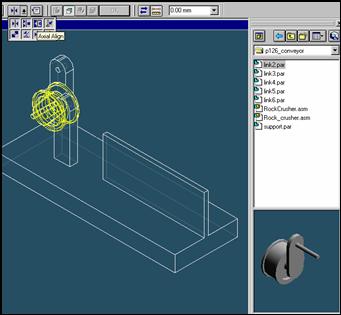
![]()
On the Place Part SmartStep ribbon bar, in the relation type list,
click the relationship Types list, click the Axial Align button.
Step 14
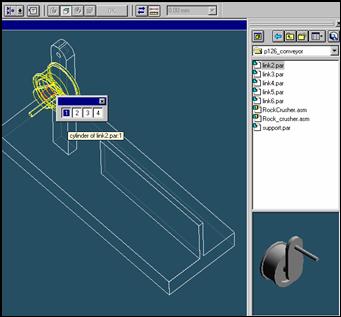
Select the Axis to Align
Select the axis at the center of the link2 part.
Step 15
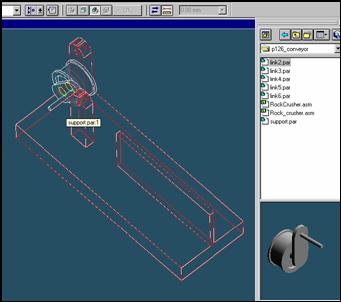
In the assembly window, select the support part.
Step 16
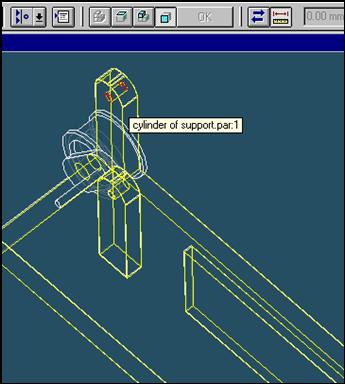
Select the aligning axis on the support part
In the Assembly window, select the hole on the support part.
Step 17
![]()
![]()
On the Place SmartStep ribbon bar, click OK
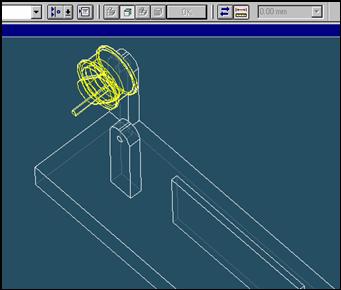
Step 18
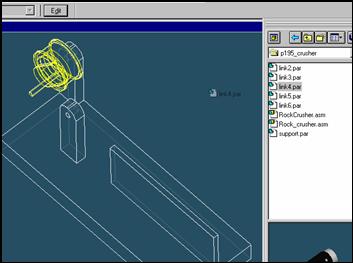
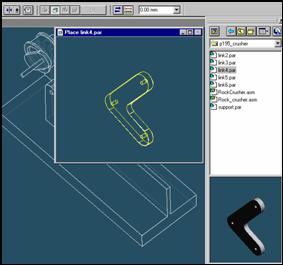
![]()
On the EdgeBar tool, click the Parts Library tab.
In the file list area on the Parts Library tab, select the file named
Link4.par, hold down the left mouse button, drag the file into the
assembly window, and then release the mouse button.
Step 19

![]()
On the Place Part SmartStep ribbon bar, in the relation type list,
click the relationship Types list, click the Axial Align button.
Step 20

Select the Axis to Align
In the Place part window, select center hole of the link4 part.
Step 21
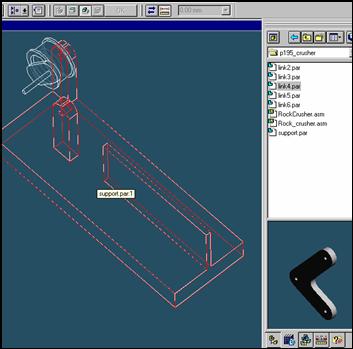
In the assembly window, select the support part.
Step 22

Select the aligning axis on the support part
In the Assembly window, select the upper hole of the support part.
Step 23
![]()
![]()
On the Place SmartStep ribbon bar, click OK

| Previous | Next |