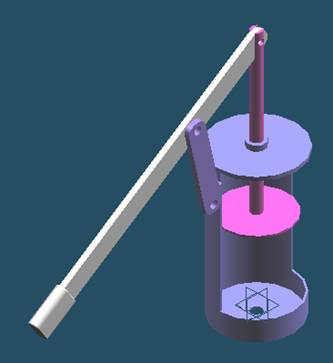
Step1
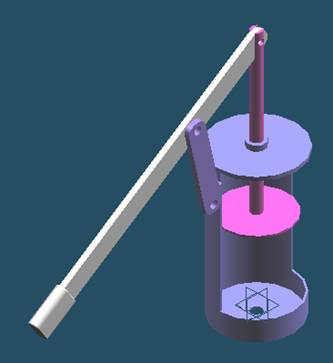
Start Solid Edge : Assembly

If Solid Edge is not already running, on the
Start menu, point to Programs, point to Solid Edge
and then click Solid Edge Assembly.
Step2
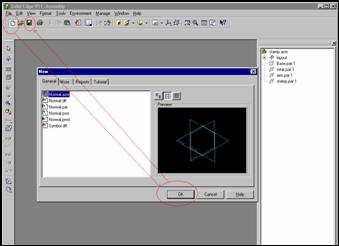
Open a New File and Save
![]()
![]()
![]()
![]()
Step 3

Display EdgeBar and arrange the Window
![]() If
the EdgeBar tool is not displayed, on the Main Toolbar, click
If
the EdgeBar tool is not displayed, on the Main Toolbar, click
The EdgeBar button On the EdgeBar tool, click the parts Library tab
![]()
Step 4
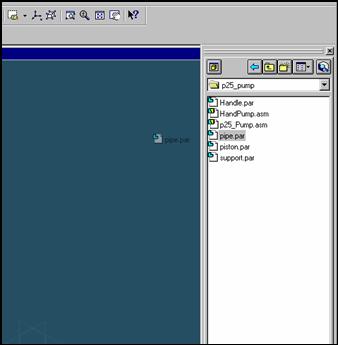
Place the pipe part
Select the part from the Parts Library list in EdgeBar
and then drag into the assembly.
Step 5
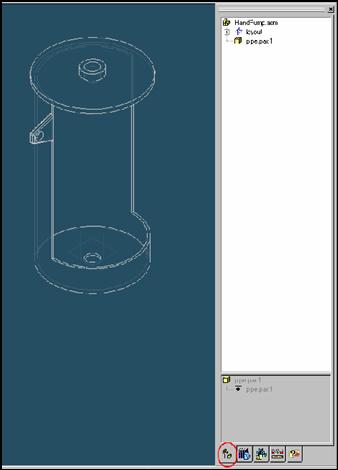
Display Assembly Path Finder
![]() On
the EdgeBar tool, click the Assembly PathFinder tab
On
the EdgeBar tool, click the Assembly PathFinder tab
Step 6
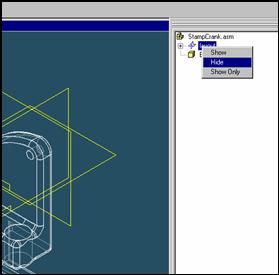
Hide the reference plane
Click the right mouse button on the layout to display
the shortcut menu.
On the shortcut menu, click the hide command with
the left mouse button.
Step 7
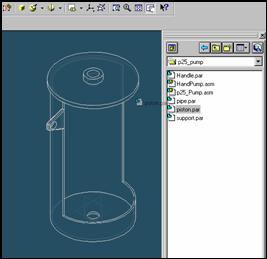
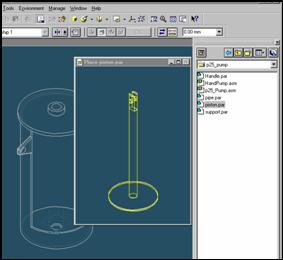
Place the piston part
![]()
On the EdgeBar tool, click the Parts Library tab.
In the file list area on the Parts Library tab, select the file named
piston.par, hold down the left mouse button, drag the file into the
assembly window, and then release the mouse button.
Step 8
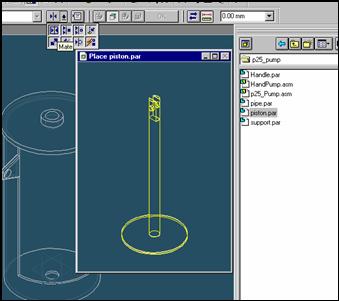
Mate the pipe part and piston part
On the Place Part SmartStep ribbon bar, in the relation type list,
click the relationship Types list, click the Axial Align button.
Step 9
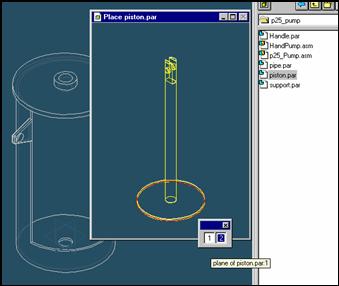
Select the face to mate
In the Place part window, select the under side of piston.
Step 10
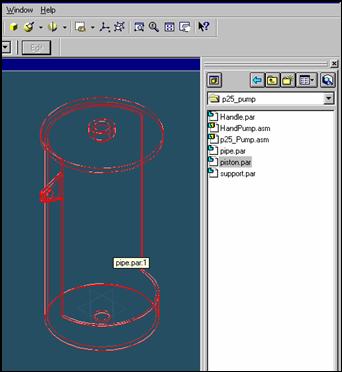
Select the part to which the face will be mated
In the assembly window, select the pipe part.
Step 11
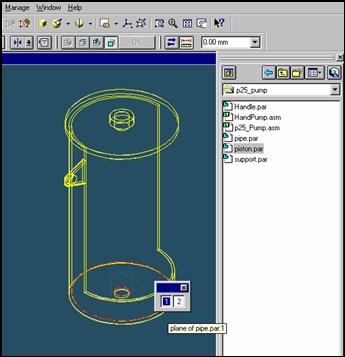
Select the mating face of the pipe part
In the Assembly window, select the bottom top face of the pipe
Step 12

Select the Floating Offset
Click on Floating Offset button in SmartStep Ribbon.
Step 13
Finishing mating the piston
![]()
![]()
On the Pla SmartStep ribbon bar, click OK
Step 14
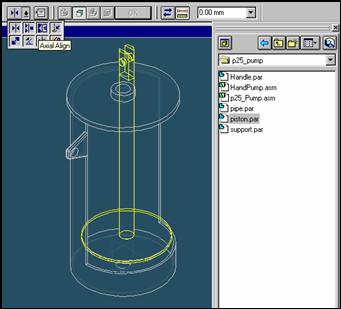
Align the Pipe part and piston part
![]()
On the Place Part SmartStep ribbon bar, in the relation type list,
click the relationship Types list, click the Axial Align button.
Step 15
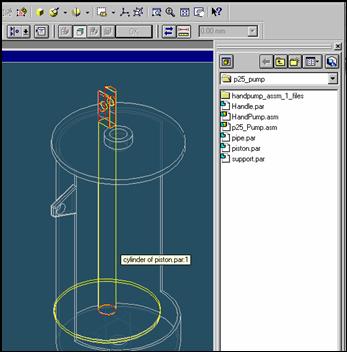
Select the Axis to Align
Select the shaft of the piston.
Step 16
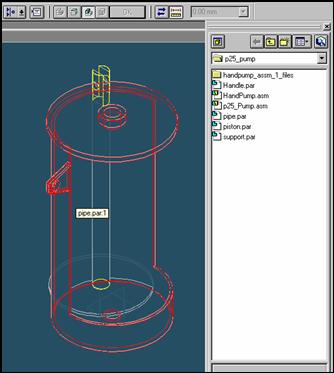
select the part to which the axis will be aligned
In the assembly window, select the pipe part.
Step 17
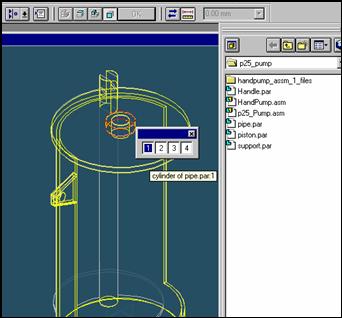
Select the aligning axis on the pipe part
In the Assembly window, select any coaxial plane with piston shaft.
Step 18
Finishing aligning the rotor
![]()
![]()
On the Place SmartStep ribbon bar, click OK
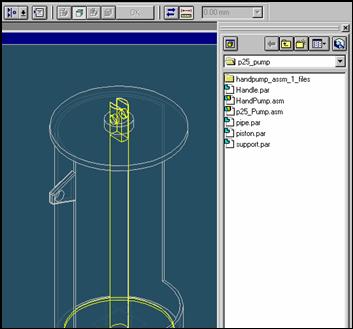
| Previous | Next |