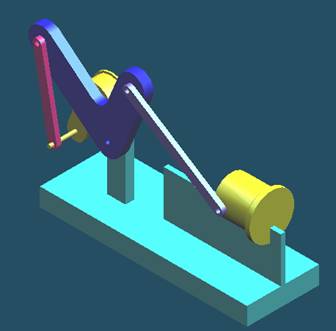
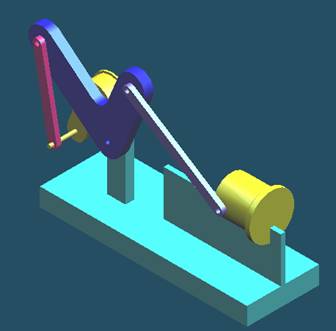
Step1
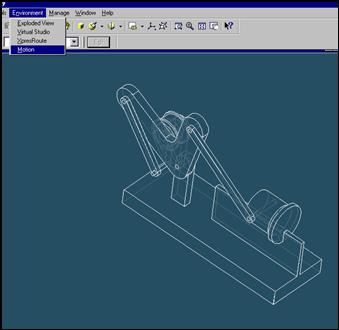
Click Motion on the pull-down menu.
Step 2
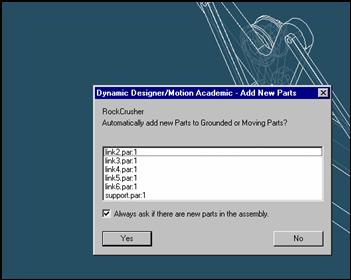
Set automatically add new parts to grounded or moving part.
Click on Yes button.
Step 3
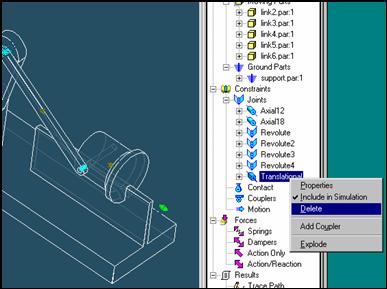
Delete joints
Delete unnecessary joint. Selected joint will be changed into green.
The useless joint must be deleted.
Step 4
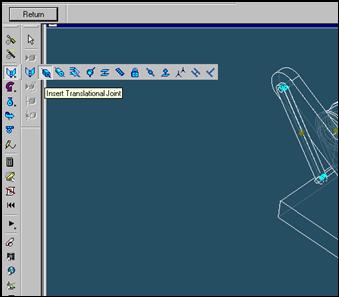
Click on the Insert revolute Joint button.
It is for link6 part.
Step 5
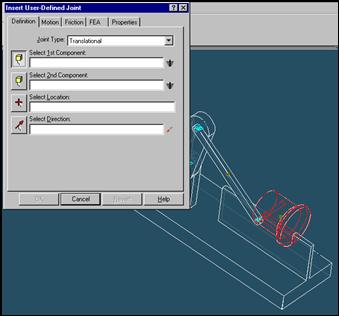
Select Moving Part
Click on link6 part.
Step 6
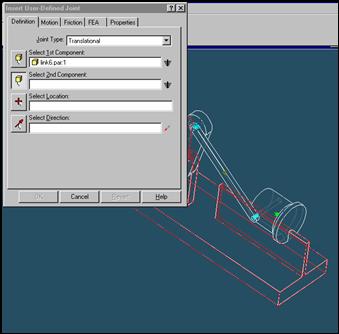
Select reference part
Click on support part.
Step 7
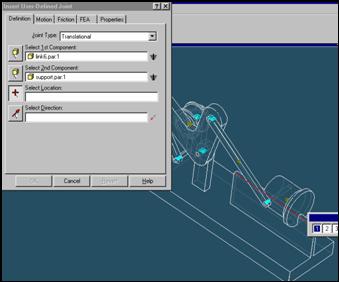
Click on the hole of link4 part to locate revolute joint.
Step 8
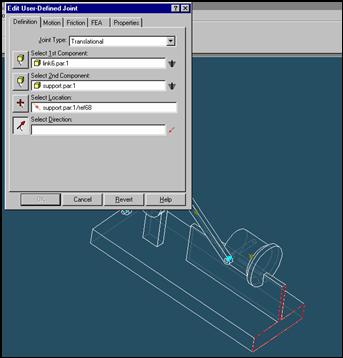
Click on the face of support and click OK button.
| Previous | Next |