
Step 11
![]()

Select the aligning axis on the base part
In the Assembly window, select the cylindrical hole on the upper end of the
truck, as shown.
Step 12
Finishing aligning the Boom
![]()
![]()
On the Place SmartStep ribbon bar, click OK
Step 13
Mate the rotor part to the base part
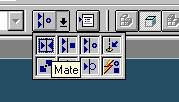
On the Place Part SmartStep ribbon bar, in the Relationship
Type list, click the Mate button.
Step 14
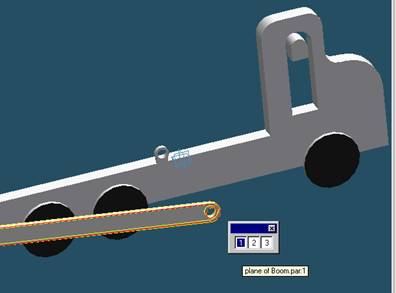
Use QuickPick to select the front planar face of the Boom
![]() Position
the mouse cursor over the edge of rotor and wait it change to
Position
the mouse cursor over the edge of rotor and wait it change to
![]() , and then
click.
, and then
click.
![]()
The QuickPick tool is displayed. Move the cursor over the different boxes
on QuickPick. Use QuickPick to highlight the front planar face of the boom as shown in the illustration,
and click to select it.
Step 15

Select the truck to mate in the assembly
In the assembly window, select the truck.
Step 16

Selecting the mating face of the truck
Use QuickPick to select the back face of the cylindrical hole on the truck, as shown in the illustration.
Step 17
Finish the Mate command
![]()
![]() On the Place Part SmartStep ribbon bar, click OK
On the Place Part SmartStep ribbon bar, click OK
The assembly is now complete and it looks as shown below.

The End

| Previous | Next |