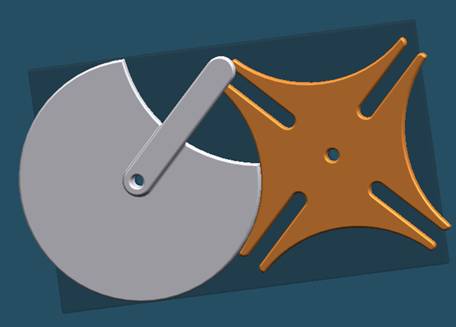
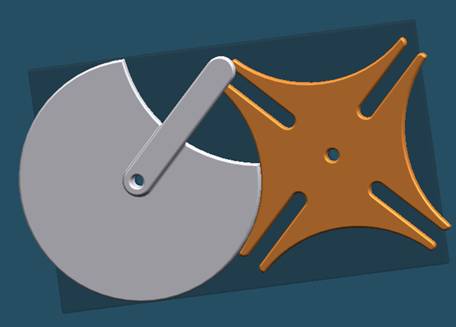
Step1
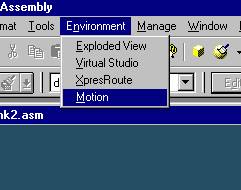
Start Dynamic Designer
Click Motion on the pull-down menu.
Step 2
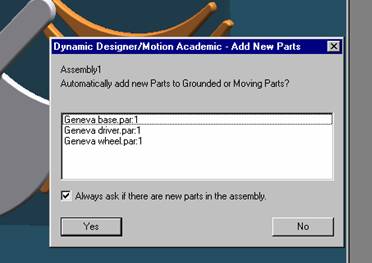
Add New part
Set automatically add new parts to grounded or moving part.
Click on Yes button.
Step 3
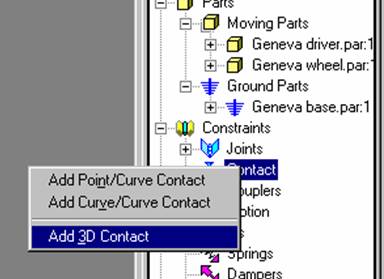
Add 3D contact
Right click on contact in the motion tab then select Add 3D Contact
Step 4

Choosing parts, Geneva driver
Select the first part of the contact, the Geneva driver.
Step 5
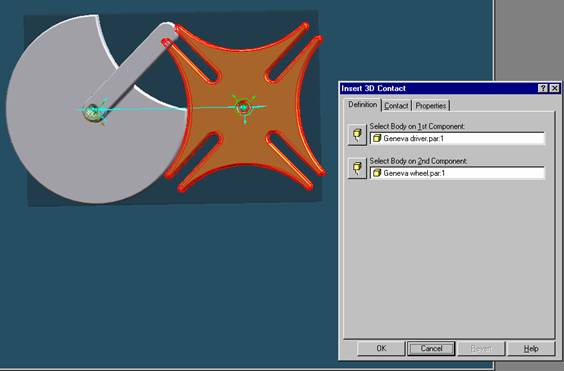
Choosing parts, Geneva wheel
Select the second part of the contact, the Geneva wheel
of base part. Then click OK
Step 6
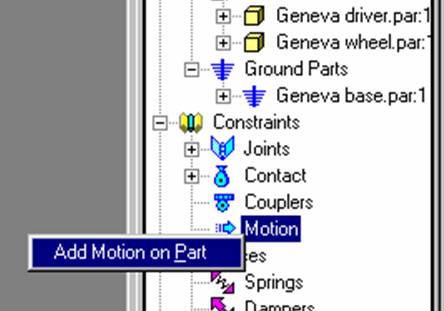
Add Motion to Geneva driver
Right click on motion and select Add Motion on Part.
Step 7
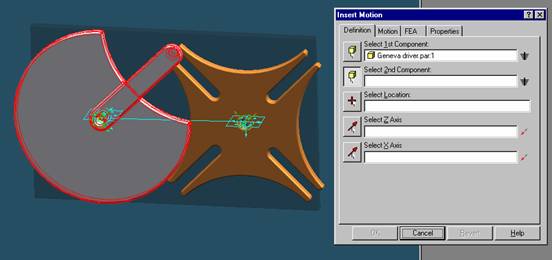
Select Geneva driver
Select Geneva driver as the first component.
Step 8
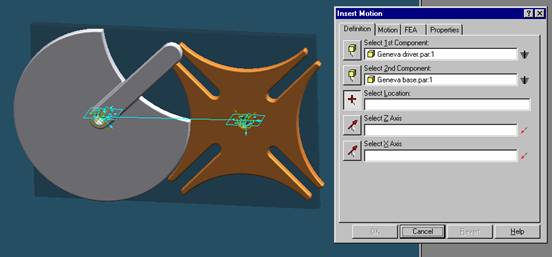
Select Geneva base
Select Geneva base as the second component.
Step 9
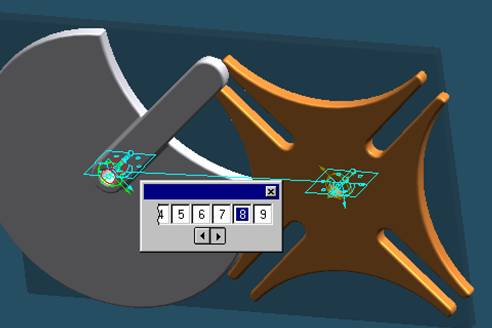
Select location of motion
Select the hole in the center of Geneva driver as shown in the diagram above
Step 10
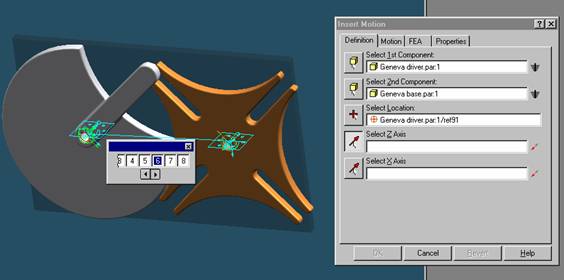
Select Z axis
Select a circle in the center hole of Geneva driver for the Z-axis.