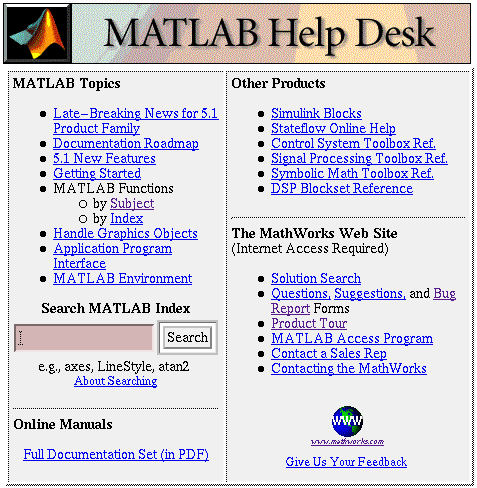
1.1 Discussion
Before you can start using MATLAB on Owlnet, you must learn how to
use the UNIX operating system and the
X-windows environment now used on all of the workstations on our
network. These topics are discussed in some detail in the Notes on
the Owlnet System prepared for you by Information System's at Rice.
You will also need to find how to use the aXe (or another)
editor before you get very far into the course. The aXe editor
is very simple, but it requires some initial help in understanding
the use of the multitude of menus used to control editing. Several
other editors are available, but the GNUEMACS and vi
are the ones that you will find most supported at Rice.
You should be familiar with enough Unix to use a workstation
reasonably well. MATLAB can be executed directly from a Unix prompt
such as you might see when you login through a dumb terminal. Its
graphics features can only be utilized on a workstation with multiple
windows (such as X-windows) available for you to work in. Thus you
are advised to read carefully topics on workstation use and the X
window system in the Owlnet notes unless you already are experienced
in the use of a Sun workstation.
A description of most of the commands and techniques for programming
will be found in the PRO-MATLAB User's Guide. A Copy of the
User's Guide should be found in each Owlnet Laboratory. These
notes cover only a small number of these commands so if you wish to
expand your use of MATLAB you should obtain or have access to one of
the User's Guides. The main purpose of these notes is to describe
techniques found to be useful in a variety of problems in
introductory engineering courses. We have also collected a large
number of problems that we hope will challenge you to learn even more
techniques.
1.3 Links to Other Sites
There are many web sites that now provide tutorials and information about the use of Matlab. Here are a couple that lead to many more.
1.3 Use of help
There may be commands available on the Owlnet version of MATLAB that
have been added since the PRO-MATLAB User's Guide was last updated.
Some of these may be described and used in these notes. Other
commands may be found by listing the currently available function
names with HELP while you are in a MATLAB session. This may be done
by use of the help in the Matlab Command Window or by us of
the helpdesk or helpwin options. The helpdesk
command should bring up a "Web browser" window where you can examine
a number of Matlab topics. The Unix version of this for Matlab 5.1
looks like:
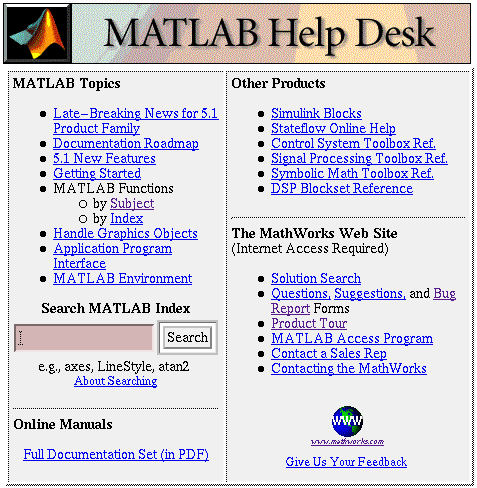
The helpwin command brings up the MATLAB Help Window that
will enable you to get help on any Matlab function in your path. This
window essentially does the same thing as help, thus you may
find its use to parallel the following discussion. The command
help by itself gives a list of HELP topics. If you type:
>> help <-- asking for help
you will then see a list of different primary help topics, which are mostly just directories of MATLAB functions. By typing help topic name, you get a listing of the specific functions in that topic. For example:
>> help ceng301/matlab
Directories in /home/ceng301/matlab
Directory Contains
chemeq Chemical Equilibrium Functions
datbas Data Base programs
fd3 Flow diagram functions: no longer supported in 1996.
engmods Mass and Energy balance Modules
humid Humidity programs
misc Special programs used as examples in the notes
massmods Mass balance modules.
omods Old modular and support programs no longer needed or
supported in 1996. These are not automatically accessed.
pichelps Programs that show pictures of the units
specmods Special modular functions
utilities Functions used by many of the modular programs
vle Vapor liquid equilibria functions
You should type:
>> help dirname
to get a listing of the files in the directory by the name:
dirname You can then get a listing of the programs in each
directory by following the
suggestion:
>> help pichelps Visual aid for matlab functions picfraco.m - Goes to section in Chapter 5, cengnotes, that shows fraco.m picmix.m - Goes to section in Chapter 5, cengnotes, that shows mix.m picmixe.m - Goes to section in Chapter 5, cengnotes, that shows mixe.m picphaseg.m - Goes to section in Chapter 5, cengnotes, that shows phaseg.m picreact.m - Goes to section in Chapter 5, cengnotes, that shows react.m picreacte.m - Goes to section in Chapter 5, cengnotes, that shows reactee.m picreacten.m - Goes to section in Chapter 5, cengnotes, that shows reacten.m picreactr.m - Goes to section in Chapter 5, cengnotes, that shows reactr.m picsep.m - Goes to section in Chapter 5, cengnotes, that shows sep.m picsepe.m - Goes to section in Chapter 5, cengnotes, that shows sepe.m picsept.m - Goes to section in Chapter 5, cengnotes, that shows sept.m picsplit.m - Goes to section in Chapter 5, cengnotes, that shows split.m picsplite.m - Goes to section in Chapter 5, cengnotes, that shows splite.m
These are all specific functions which can be called in
MATLAB. By typing:
>> help function name
you can get a detailed description of a function in MATLAB if it
includes such a description in its heading. For example:
>> help picsep
function picsep
This displays a picture illustrating use of the command SEP.
Note that this will only run in Matlab versions that support the WEB
command (Matlab 5.0 and above). Otherwise, visit the following web site:
http://www.owlnet.rice.edu/~ceng301/5.html#5.1
Example: >> sep([0.2 0.3 0.8 0.5],1,[2 3])
This example separates stream 1 (which contains 4 compounds: a,b,c,d)
into exit streams 2 and 3.
Stream 2 is the first outlet stream because it is the first stream
specified in the vector: out (3rd argument of sep), and will get:
20% of cmpd a in Stream 1
30% of cmpd b in Stream 1
80% of cmpd c in Stream 1
50% of cmpd d in Stream 1
Stream 3 is the other outlet stream and would get the remaining
amounts of the cmpds.
NOTE: the sum of the t vector does NOT necessarily equal one!
Comments/Picture: TYLC, ACP
Comments/Picture/Program: ADD
Last updated: August, 1997
Several problems assigned in this course will ask you to
investigate functions that may be found in several directories. You
should use help on the functions first to see what instructions are
given about the functions and then you should list the function if
you need more information.
The functions that have been developed for Ceng 301 have comments in
them that should give you a lot of information about how to use them.
If these comments are not clear please let the instructor know so
that they can be further explained. When you type help,
followed by a command name, you get a listing of comments at the
beginning of the function.
In addition to giving you a way to find out about functions that are
not described in these notes or in the User's Guide, the help,
command will frequently show you new ways to use functions. Both the
developers of MATLAB and the authors of functions for your courses
frequently expand the scope of functions to make them more useful.
The comments in the functions are nearly always updated to reflect
these changes. It may take a semester for these notes to be updated
and it may take over a year for the User's Guide. Even then some of
the new features may escape the updating of the texts.