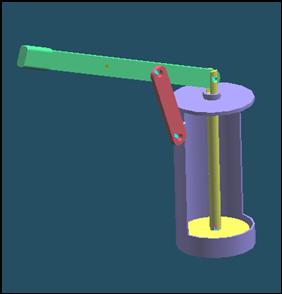
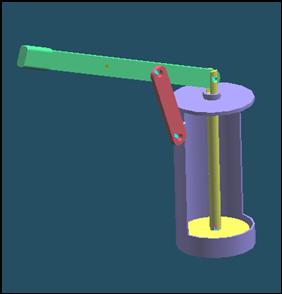
Step1
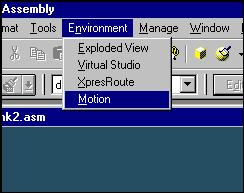
Start Dynamic Designer
Click Motion on the pull-down menu.
Step 2
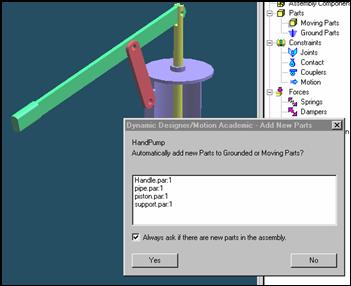
Add New Part
Set automatically add new parts to grounded or moving part.
Click on Yes button.
Step 3
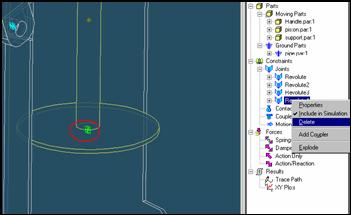
Delete joints
Delete unnecessary joint. Selected joint will be changed into green.
The revolute joint on piston part must substitute into translate joint.
Step 4
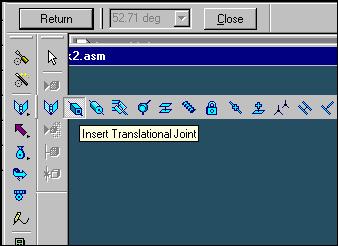
Insert Joints
Click on the Insert Translation Joint button.
It is for stamp part.
Step 5
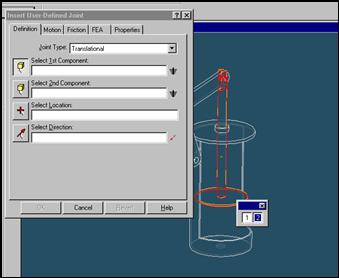
Select Moving Part
Click on piston part which will move in the pipe part.
Step 6
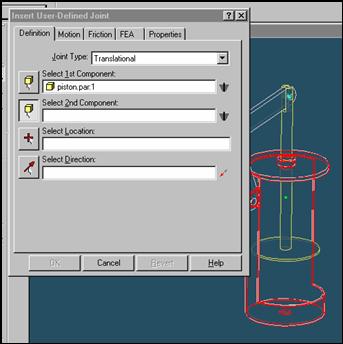
Select reference part
Click on pipe part which will be a reference of translation.
Step 7
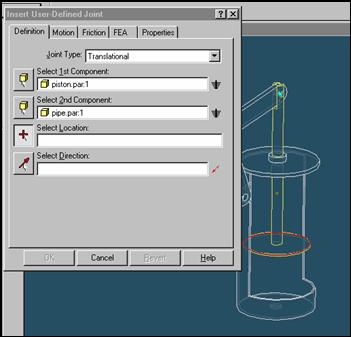
Select joint location
Click on any face of piston part to locate translation joint.
Step 8
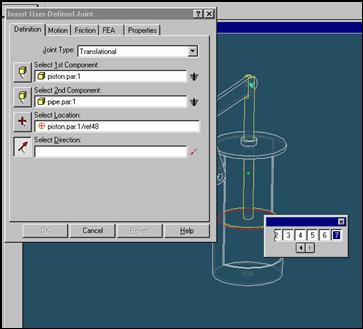
Select translation direction
Click on a face piston part.
Step 9
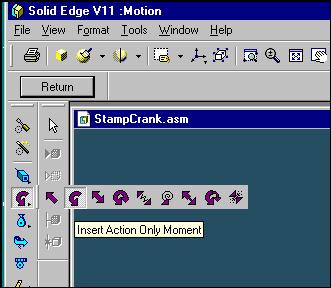
Apply torque on the rotor part
Click on the Insert Action Only Moment button.
Step 10
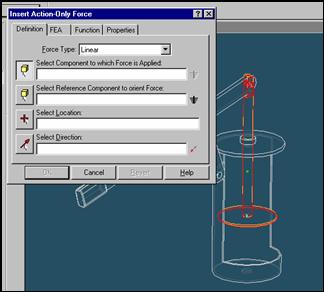
Select component to which force is applied
Click on the piston part.
Step 11
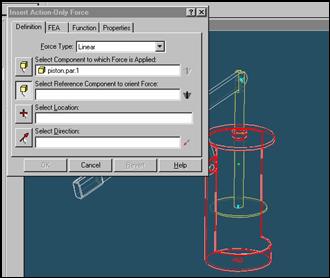
Select reference component to orient force
Click on the pipe part.
Step 12
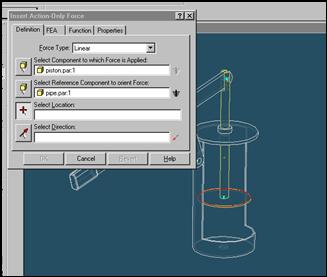
Select joint location
Click on the upper or lower face of piston.
Step 13
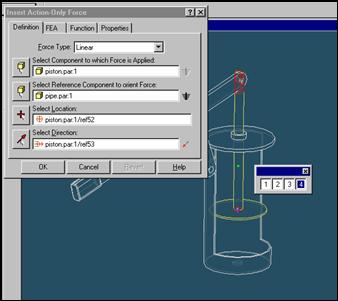
Select Force Direction
Click on shaft of piston which is parallel to the axis.
Step 14
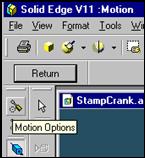
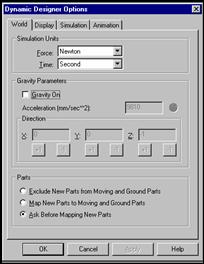
Ignore gravity
Click on Gravity On and make it off
Step 15
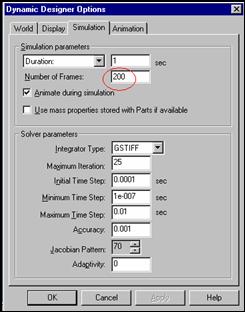
Increase the number of frame
Change Number of frame to 200. Try it with
other numbers and check the results and change the Duration time.
Step 16
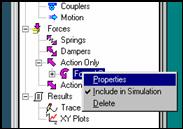
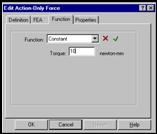
Change the torque
Change the torque to 10 and try it with other values.
Step 17
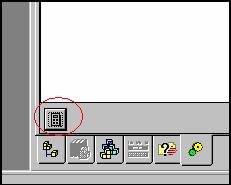
Play
Click on the Play/Reset button.
Step 18
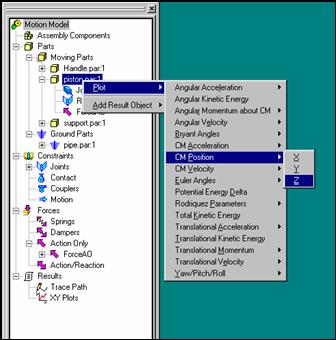
Plot result with graph
Right click on the stamp.par directory and left click
on the X component translation velocity.
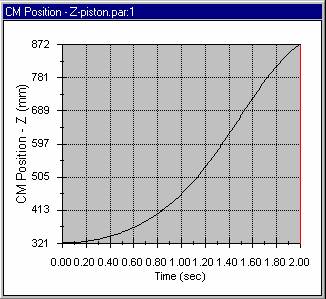
Step 19

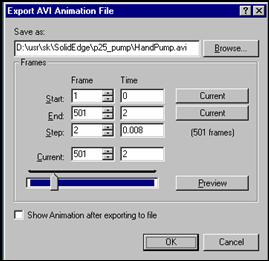
Make movie file
Click on Export AVI File button, write file name and
click on OK.
The End
| Previous | Next |