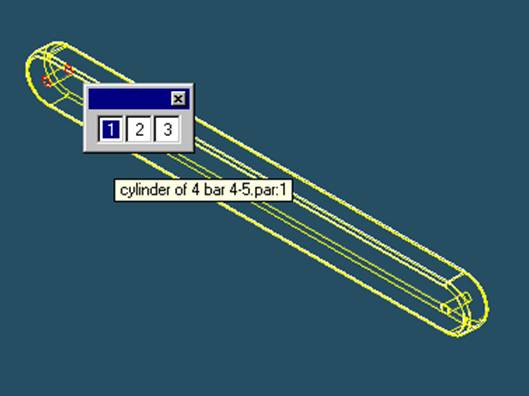
Step 31
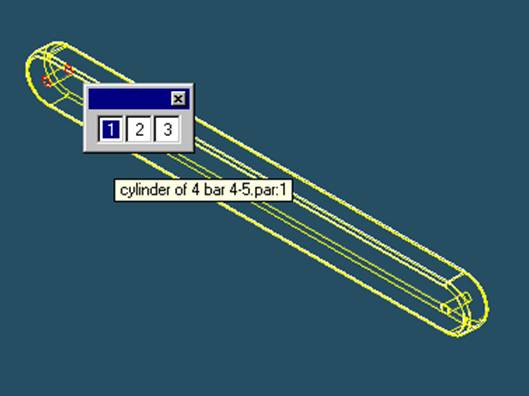
Select the Axis to Align
In the Place part window, select either hole of 4 bar 4-5.
Step 32
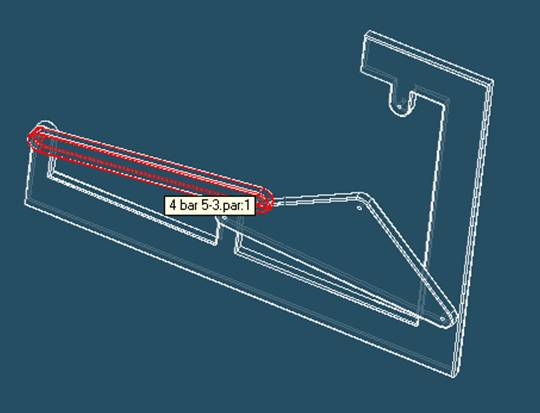
Select 4 bar 5-3 to align in the assembly
In the assembly window, select 4 bar 5-3.
Step 33
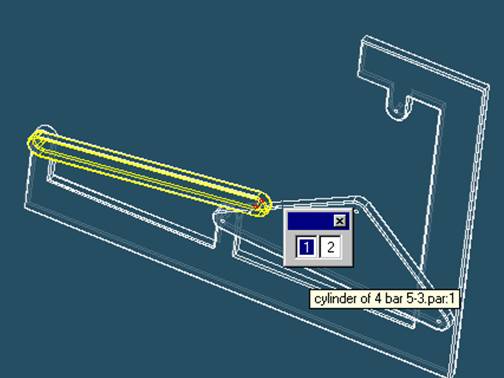
Select the aligning axis on 4 bar 5-3
In the Assembly window, select the free hole on the right of 4 bar 5-3.
Step 34
Finish aligning 4 bar 4-5
![]()
On the Place Part SmartStep ribbon bar, click OK
Step 35
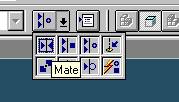
Mate 4 bar 4-5 to 4 bar 5-3
On the Place Part SmartStep ribbon bar, in the Relationship
Type list, click the Mate button.
Step 36
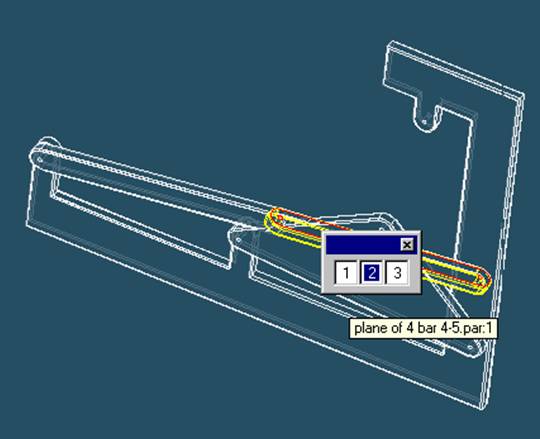
Use QuickPick to select the planar face on 4 bar 4-5
![]() Position
the mouse cursor over the the edge of 4 bar 4-5 and wait it change to
Position
the mouse cursor over the the edge of 4 bar 4-5 and wait it change to
![]() , and
click.
, and
click.
 and the
QuickPick tool is displayed. Move the cursor over the different boxes
and the
QuickPick tool is displayed. Move the cursor over the different boxes
on QuickPick. Use QuickPick to highlight the planar face on the backside of 4 bar 4-5 shown in the illustration, and click to select it.
Step 37
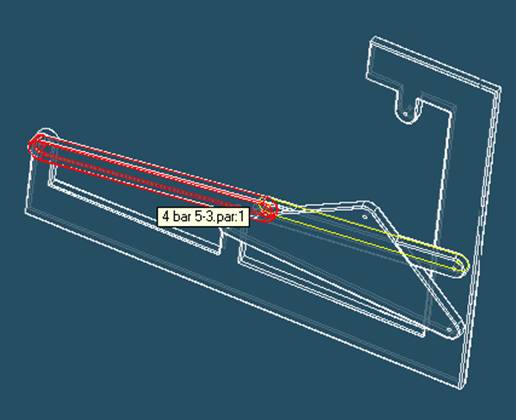
Select 4 bar 5-3 to mate in the assembly
In the assembly window, select 4 bar 5-3.
Step 38
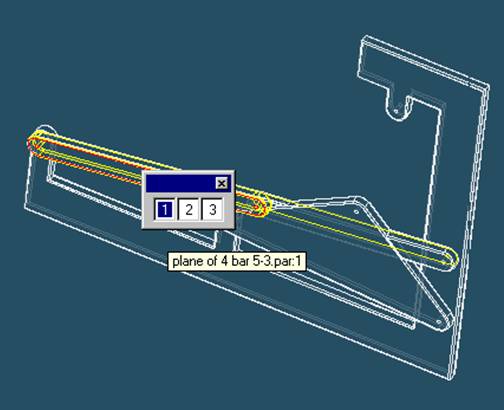
Selecting the mating face of 4 bar 5-3
Use QuickPick to select the front face of 4 bar 5-3, as shown in the illustration.
Step 39
Finish mate command
![]()
On the Place Part SmartStep ribbon bar, click OK
Step 40
![]()
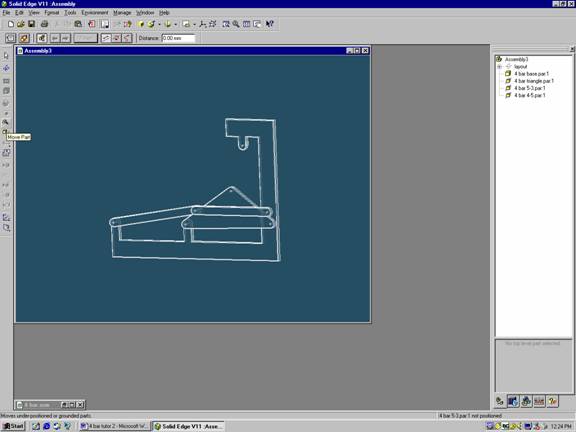
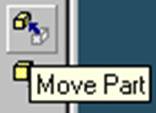
Select the move command
On the toolbar on the right side of the screen select Move Part