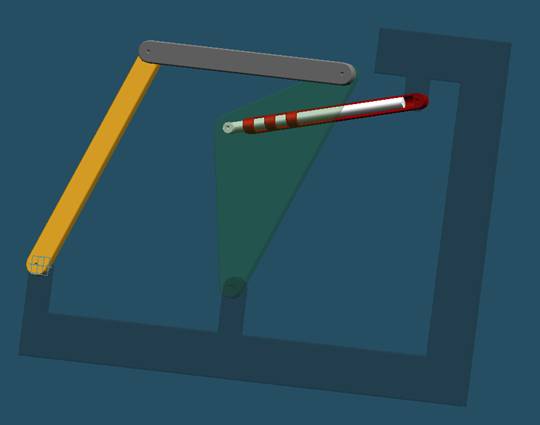
Assembly
Step1
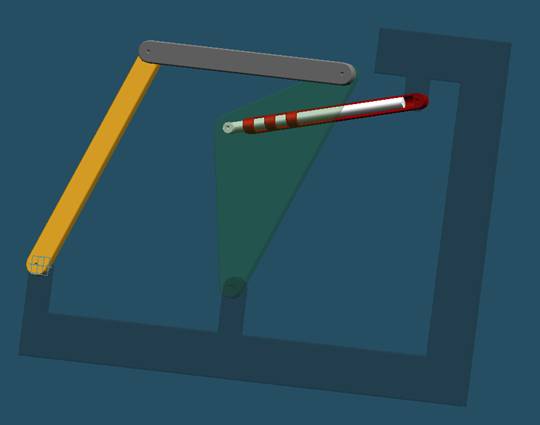
Start Solid Edge : Assembly
If Solid Edge is not already running, on the
Start menu, point to Programs, point to Solid Edge
and then click Solid Edge Assembly.
Step2
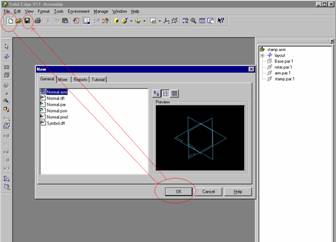
Open a New File and Save
![]()
![]()
![]()
![]()
Step 3
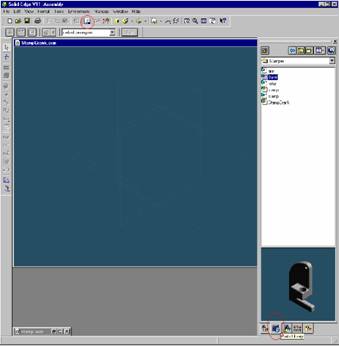
Display EdgeBar and arrange Window
If the EdgeBar tool is not displayed, on the Main Toolbar, click
The EdgeBar button
On the EdgeBar tool, click the parts Library tab
Step 4
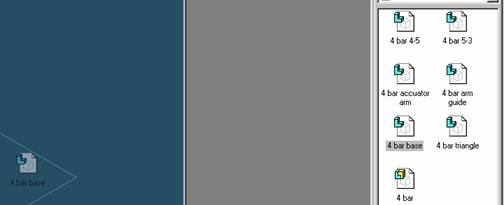
Place base
Select the 4 bar base part from the Parts Library list in EdgeBar
and then drag into the assembly.
Step 5
![]()
![]()
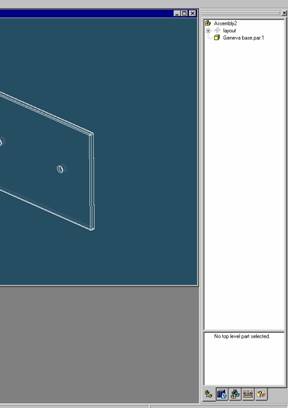
Display Assembly PathFinder
On the EdgeBar tool, click the Assembly PathFinder tab
Step 6
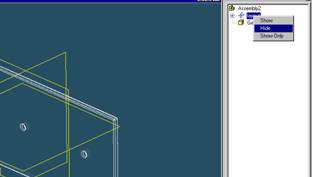
Hide the reference planes
Click the right mouse button on the layout to display the shortcut menu.
On the shortcut menu, click the hide command with the left mouse button.
Step 7
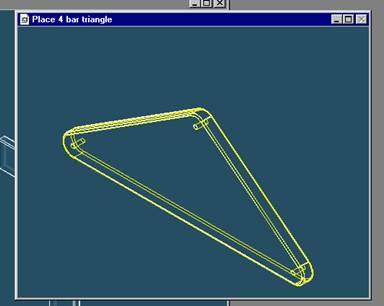
Place 4 bar triangle
On the EdgeBar tool, click the Parts Library tab.
In the file list area on the Parts Library tab, select the file named
4 bar triangle.par, hold down the left mouse button, drag the file into the assembly window, and then release the mouse button.
Step 8
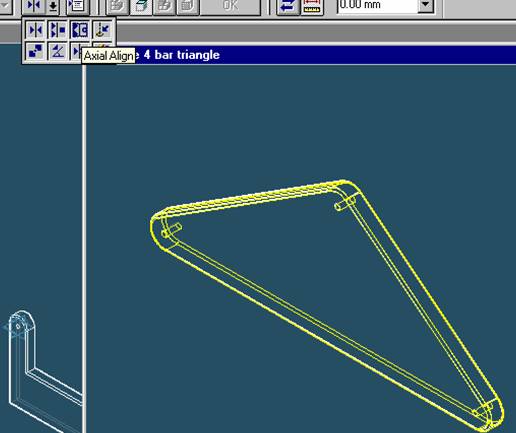
Align base and triangle
On the Place Part SmartStep ribbon bar, in the relation type list,
Click the relationship Types list, click the Axial Align button.
Step 9
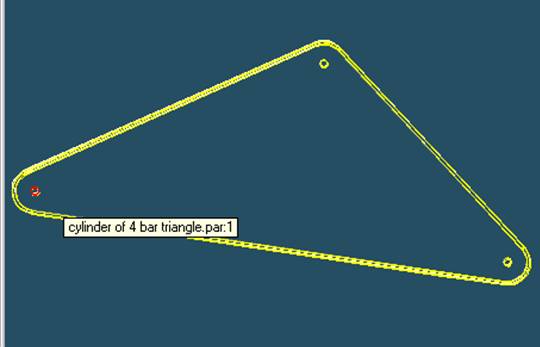
Select the Axis to Align
In the Place part window, select the hole that is the farthest away from the other two holes.
Step 10
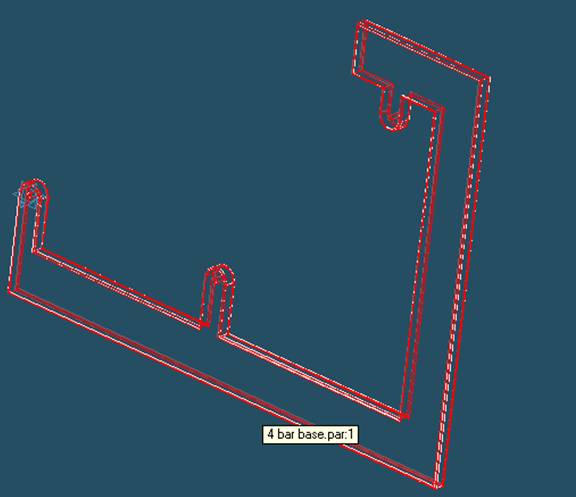
Select the part to which the axis will be aligned
In the assembly window, select the base part.